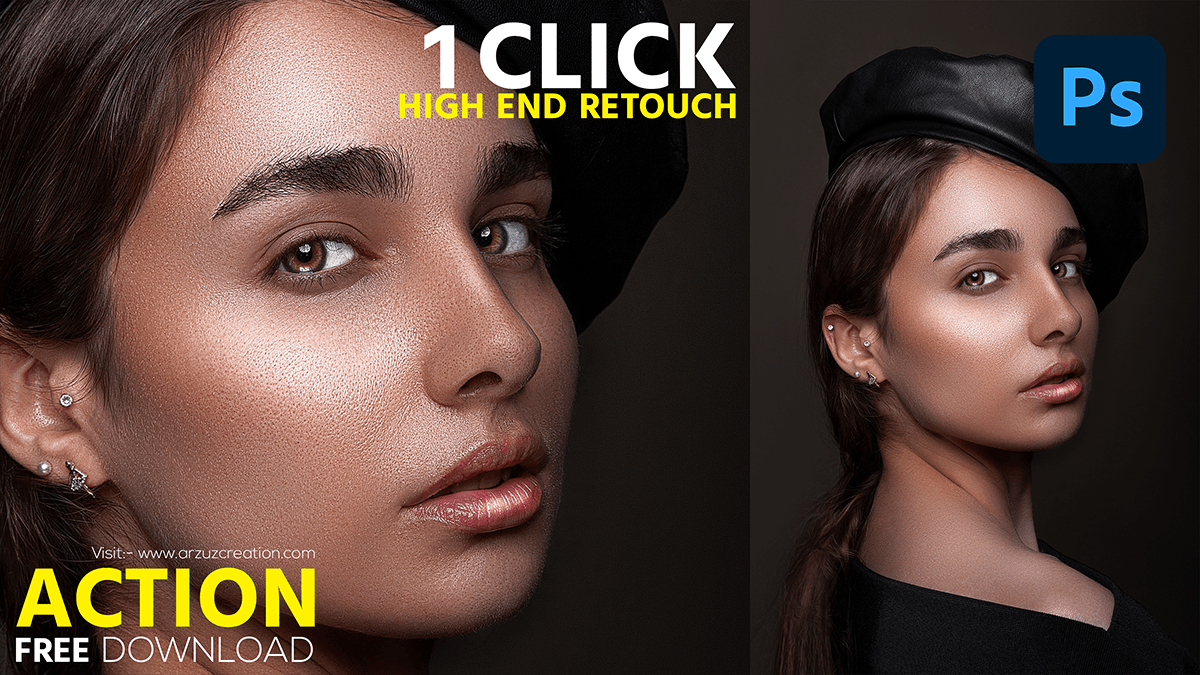How to Skin Retouch in Photoshop – Step-by-Step Guide For Beginners, Professional Skin Retouching in Photoshop. High–end–skin retouching Photoshop actions free download.
Fix blemishes, smooth skin, refine lines, and even reshape a person’s face with Adobe Photoshop. Then retouch the skin very easily.
Skin Retouch in Photoshop,
In today’s Adobe Photoshop CC 2023 skin retouching tutorial, I’ve focused on several steps, with this process being the best. You can use Photoshop’s many tools to remove any facial blemishes such as uneven skin and pores, blemishes, redness, and ingrown hairs, and make the face look slimmer.

Learn to make subtle changes with these Adobe Photoshop tools so you can restore skin in Photoshop while maintaining the model’s unique features.
How to Fix Spots with Adobe Photoshop 2023,
You can quickly and easily remove redness from a model’s face around the nose/eyes and unwanted red cheeks without affecting other red parts of your photo, such as your model’s lipstick or clothing, with Adobe Photoshop. I am going to teach you a very simple process to get rid of facial redness.
Click the action button below to download the Photoshop action file 📂
Now watch this video 📹 tutorial and click on the video tutorial button to learn the work,
Or, visit my YouTube channel Arzuz Creations
Since this step affects areas across your image, I think you’ll want to follow my steps to do this. It may be the best option for you to restore any other areas of your image and follow this step.
Restore skin like a pro with just one click using my Adobe Photoshop Actions. You can restore skin, heal skin, modify, and airbrush using this Photoshop action file of mine.
It also has eye–highlighting and beautifying properties. Then you can reduce the redness of the face and reduce or enhance the highlight of the lips. Download this Photoshop action file of mine and open the zip file then apply it to the portrait photo you want to reskin.