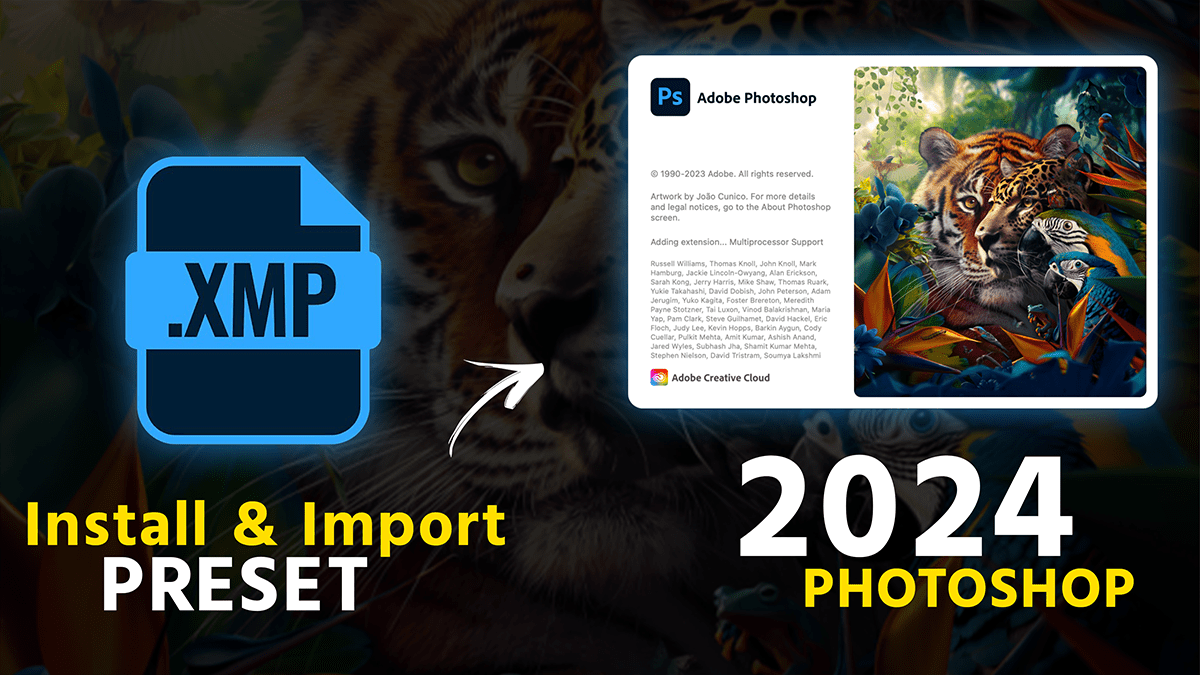How to import presets in Adobe Photoshop 2024, Camera raw filter plugin photo editing tutorial.

Therefore, In this Photoshop tutorial, you learn, How to Import Presets in Photoshop 2024. I will show you a very easy way, Install camera raw presets on your personal computer.
In other words, In this Photoshop Tutorial, you learn, How to Import/Install XMP Presets in Photoshop 2024. I will show you 2 easy methods to install/import XMP preset files in the camera raw filter in Photoshop 2024. Photoshop Camera Raw Filter Editing.
However, Here are the steps to install Camera Raw presets in Adobe Photoshop:
01. For instance, First, you need to download the Camera Raw presets you want to install. You can find them online or create your own in Adobe Camera Raw.
02. Above all, Open Adobe Bridge (it comes with Photoshop and Lightroom).
03. In addition, Go to the “Favorites” panel on the left-hand side of the Bridge window.
04. After that, Click on the “+” icon at the bottom of the “Favorites” panel to create a new folder. Name it something like “Camera Raw Presets“
How to Import Presets in Adobe Photoshop 2024,
05. Similarly, Open the folder you created in step 4 and click on the “+” icon again to create a new folder inside it. Name this folder after the preset pack you downloaded or created.
06. Copy and paste the preset files (they will have a .xmp extension) into the folder you created in step 5
07. For instance, Close Bridge and Open Photoshop.
08. Go to “Window” > “Extensions” > “Camera Raw Presets“. This will open the Presets browser window.
09. However, Navigate to the location where you saved your presets in step 5 and select the folder containing your presets. All of your presets should now be displayed in the Presets browser window.
Click This Button To Watch This Video Tutorial,
10. In other words, To apply a preset, open an image in Photoshop and click on the “Adjustments” tab at the bottom of the screen. Select “Camera Raw” from the list of adjustments. This will open the Camera Raw dialog box.
11. Therefore, In Camera Raw, click on the “Presets” tab at the top of the dialog box. Here, you’ll see all of your installed presets listed by category (e.g., Landscape, Portrait, etc.). Select a preset to apply it to your image, or create your own by adjusting settings in Camera Raw and saving them as a new preset.
In conclusion, That’s it! Your Camera Raw presets are now installed and ready to use in Photoshop.