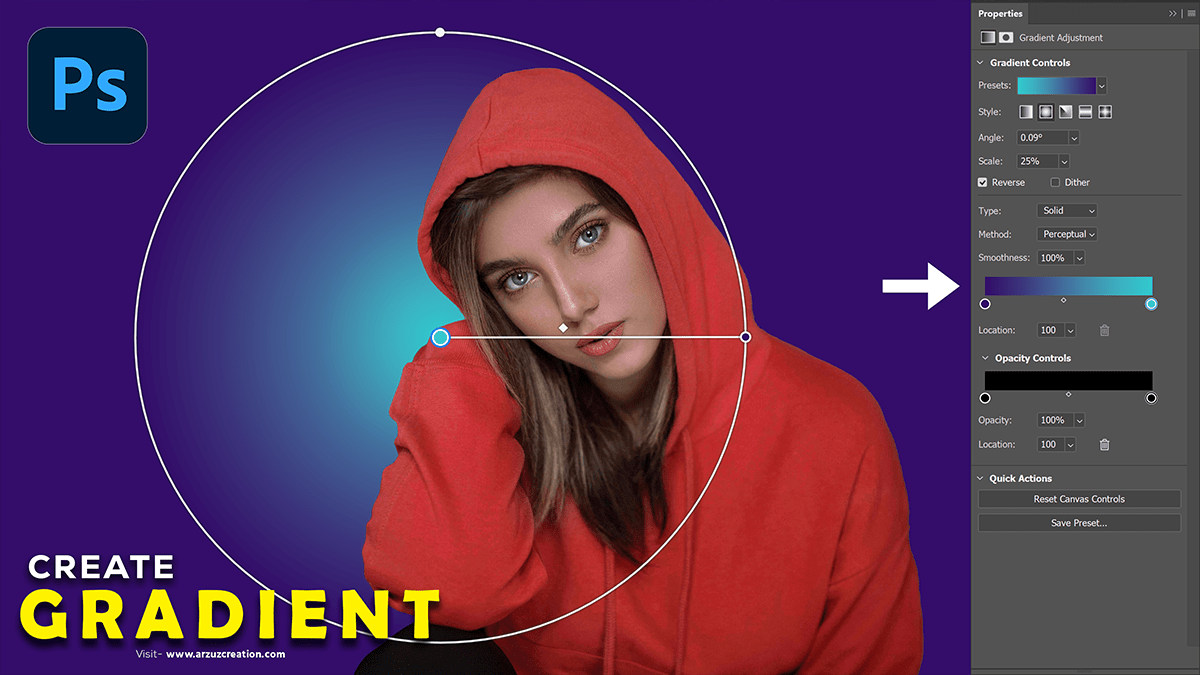Gradient background in Photoshop 2024, a Professional photo editing tutorial for beginners.

Therefore, In this tutorial, you’ll learn an easy way, How to Create a Gradient Background in 1 minute with Adobe Photoshop 2024. This is the fastest way, How to create a smooth and centered Gradient background in Adobe Photoshop 2024, I know.
Here’s a step-by-step guide on how to create a gradient background in Adobe Photoshop:
In other words, Open Photoshop and create a new document by going to File > New. Choose the size and resolution you want for your background.
Gradient Background in Photoshop 2024,
Select the Gradient tool from the toolbar on the left-hand side of the screen. The Gradient tool looks like a rectangle with two color stops inside.
In the Options bar at the top of the screen, select the gradient you want to use by clicking on the gradient thumbnail. You can choose from a variety of predefined gradients, or you can create your custom gradient by clicking on the “Edit” button.
Click here to watch this video tutorial,
To create a custom gradient, click on the “Edit” button in the Options bar. This will open the Gradient Editor dialog box. Here, you can adjust the colors, directions, and stops of your gradient by dragging and dropping the color stops in the dialog box. You can also add new stops by clicking on the gradient bar and selecting a color from the Color Picker dialog box.
Once you’re satisfied with your gradient, click OK to close the Gradient Editor dialog box and return to your document.
With your Gradient tool selected, click and drag across your document to apply your gradient. You can adjust the angle and direction of your gradient by holding down the Shift key while dragging.
To refine your gradient further, you can use layer masks to hide or reveal parts of your gradient. To do this, select your gradient layer in the Layers panel and click on the Layer Mask icon at the bottom of the panel (it looks like a circle inside a square). Then, use black and white paint to hide or reveal parts of your gradient as desired.
Professional Color Grading Tutorial,
Color Correction in Photoshop,
Finally, you can adjust other settings for your gradient layers, such as opacity, blending mode, and layer style effects like drop shadows or bevels, by using the options in the Layers panel or Layer Style dialog box (accessible by clicking on the “fx” icon at the bottom of the Layers panel).
Camera Raw Presets Free Download,
Photo Editing Tutorial,
In conclusion, That’s it! You now have a custom gradient background in Adobe Photoshop that you can use for your design projects or as a starting point for further editing and manipulation.