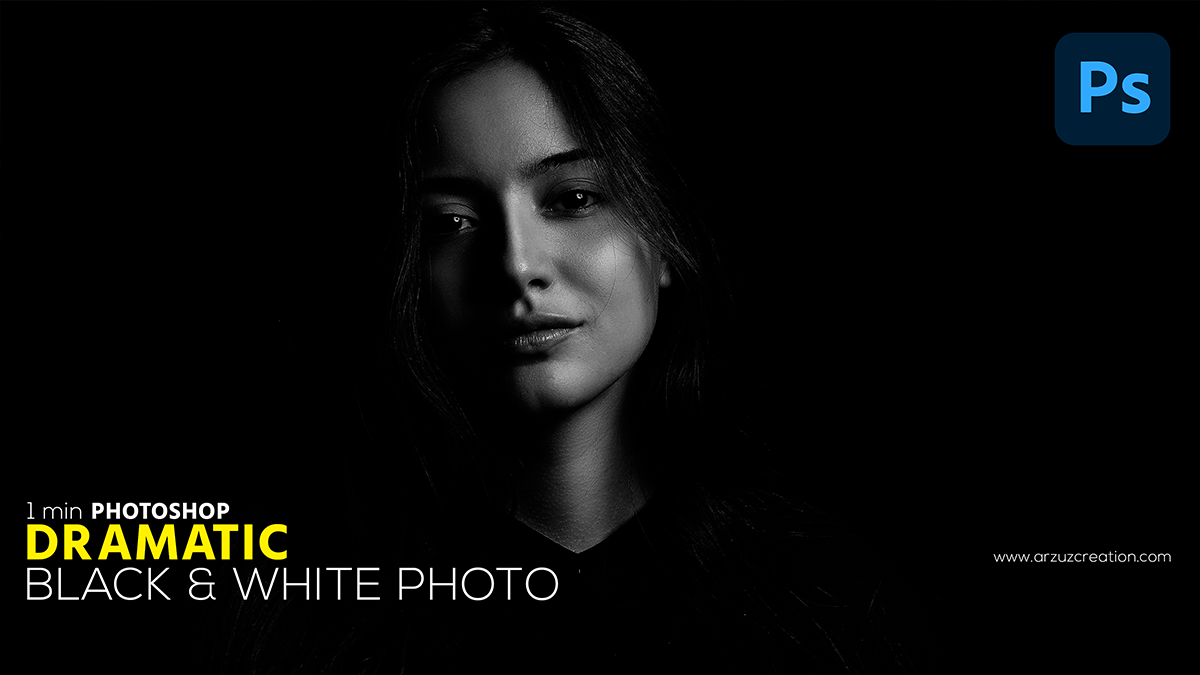How to Make a Dramatic Black & White Photos in Adobe Photoshop,

How to Create Dramatic Black and White Photoshop. Today we can learn this excellent photo effect in a portrait in just one minute. Let’s see if it is possible one minute of Photoshop. Easily do this portrait in Photoshop.
Learn why it is necessary to edit this. Where we use these photos. You do, very easily. So, Make these effects with Adobe Photoshop. Easy to convert a color portrait to this effect.
Dramatic Black and White, Various Magazines or Newspapers
So, We take such capture with any camera for any photography or magazine. Otherwise, I edit this kind of effect using any graphics editing software. Which is like taking a capture with a full camera.
These are used in various magazines or newspapers for professional work.
So, There are many ways to make photos with Photoshop software. After that, The medium I will show you is very simple. So, Each photo has to be made separately.
For example, The way you do it will give a professional look to your photos. So, You may need to change the settings for each image. But I know you can do things very easily.
The First Step is to Create the Photo,

Firstly, Open a photo in Photoshop.
Calculation Option in Photoshop

Then click on the Image Options in the title bar at the top and click on the Calculations Options.

Then we will change some settings from the calculation option.
- I will select the channel green of source one.
- I will select channel blue of source two.
- Then from here, I will change the Blending Mood to Multiply and keep the Opacity at 100%. Then I will press the okay button without making any changes.

Next, we will open the Channel option next to the Photoshop Layer option. And the last channel which is the alpha channel will be selected. Now I will select the complete photo. For that, I will press the shortcut key Ctrl + A from the keyboard, and after making the selection I will press the shortcut key Ctrl + C from the keyboard to copy. Then select the channel’s RGB layer and go back to the layer options.
Dramatic Black and White,

In other words, Now we will create a new layer.

Then I will paste the copied image on the new layer. For this, I will use Ctrl + V as a shortcut key from the keyboard.

Then we will open the Curves option from the adjustment layer.

Similarly, Now change the input to 205 and output to 255 from the curves option.

In conclusion, Our dramatic black-and-white photo is done, watch this video.
অ্যাডোব ফটোশপে কালো এবং সাদা ছবি করার নিয়ম,
কীভাবে নাটকীয় কালো এবং সাদা ছবি তৈরি করবেন। আজ আমরা মাত্র এক মিনিটের মধ্যে একটি প্রতিকৃতিতে এই চমৎকার ফটো ইফেক্টটি শিখতে পারি। দেখা যাক ফটোশপের এক মিনিটে সম্ভব কিনা। ফটোশপে এই প্রতিকৃতিটি সহজেই করুন।
কেন এটি সম্পাদনা করা প্রয়োজন তা জানুন। যেখানে আমরা এই ফটোগুলি ব্যবহার করি। আপনি, খুব সহজে. সুতরাং, অ্যাডোব ফটোশপ দিয়ে এই প্রভাবগুলি তৈরি করুন। এই প্রভাবে একটি রঙের প্রতিকৃতি রূপান্তর করা সহজ।
সুতরাং, আমরা যেকোনো ফটোগ্রাফি বা ম্যাগাজিনের জন্য যে কোনো ক্যামেরা দিয়ে এই ধরনের ক্যাপচার করি। অন্যথায়, আমি যেকোনো গ্রাফিক্স এডিটিং সফটওয়্যার ব্যবহার করে এই ধরনের প্রভাব সম্পাদনা করি। যা সম্পূর্ণ ক্যামেরা দিয়ে ছবি তোলার মতো।
এগুলো পেশাগত কাজে বিভিন্ন পত্রিকা বা সংবাদপত্রে ব্যবহৃত হয়।
সুতরাং, ফটোশপ সফ্টওয়্যার দিয়ে ছবি তোলার অনেক উপায় রয়েছে। এর পরে, আমি আপনাকে যে মাধ্যমটি দেখাব তা খুবই সহজ। সুতরাং, প্রতিটি ছবি আলাদাভাবে তৈরি করতে হবে।
উদাহরণস্বরূপ, আপনি যেভাবে এটি করবেন তা আপনার ফটোগুলিকে একটি পেশাদার চেহারা দেবে। সুতরাং, আপনাকে প্রতিটি ছবির জন্য সেটিংস পরিবর্তন করতে হতে পারে। কিন্তু আমি জানি তুমি খুব সহজে কাজ করতে পারবে।
নাটকীয় কালো এবং সাদা ছবি,
আজ আমি আপনাদের দেখাবো কিভাবে খুব অল্প সময়ে এই ধরনের একটি ইফেক্ট তৈরি করা যায়। আমরা শিখতে পারি কিভাবে মাত্র এক মিনিটে এইটা বানাতে হয়। চলুন দেখে নেওয়া যাক। কিভাবে এক মিনিটের ফটোশপে একটি এই ধরনের ইফেক্ট করা সম্ভব। ফটোশপে সহজেই এই ইফেক্ট তৈরি করুন। চলুন তাহলে দেখে নেওয়া যাক। ভিডিও দেখতে এইখানে ক্লিক করুন।
Subscribe to my YouTube Channel