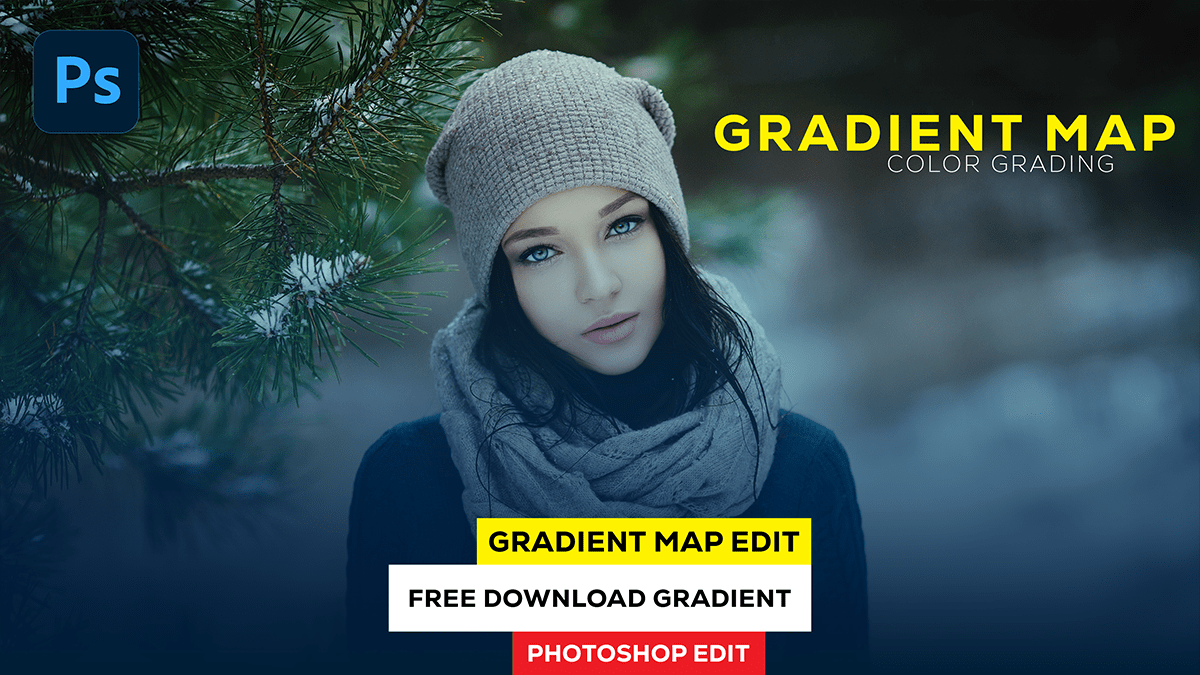Adobe Photoshop Gradient Map. How to Use Adobe Photoshop Gradient Map For Photo Editing. Learn Here, Professional Photo Editing in Photoshop. Basic to Advanced Photo Editing Tutorial.
Therefore, In this Photoshop tutorial, you learn, How to Create Color Gradient in Adobe Photoshop.

Adobe Photoshop Gradient Map,
In other words, Adobe Photoshop’s Gradient Map is a powerful tool for photo editing, allowing you to transform the color tones and contrast of an image.
However, It works by mapping the luminance values of the original image to the colors of a gradient, resulting in a visually striking effect. Here’s a step-by-step guide on how to use the Gradient Map feature in Adobe Photoshop:
For instance, Open your image in Photoshop: Launch Adobe Photoshop and open the photo you want to edit.
After that, Create a new layer: Click on the ‘New Layer’ icon at the bottom of the Layers panel, or use the keyboard shortcut ‘Ctrl+Shift+N’ (for Windows) or ‘Command+Shift+N’ (for Mac).
Adobe Photoshop Lightroom Photo Editing,
Apply the Gradient Map: Go to the ‘Layers’ menu, then select ‘New Adjustment Layer’ and choose ‘Gradient Map.’ This will add a new Gradient Map adjustment layer above your background image layer.
Click here to download this preset file,
Choose a gradient: You’ll see a gradient preview in the Gradient Map adjustment layer settings. Click on the gradient bar to open the Gradient Editor. Here, you can choose from various pre-set gradients or create your custom gradient by adjusting the colors and their positions.
Camera Raw Presets Free Download,
Fine-tune the effect: You can control the strength of the Gradient Map effect by adjusting the ‘Opacity’ slider in the Gradient Map layer’s properties. Additionally, you can use the ‘Layer Blend Mode’ to experiment with different effects.
Click here to watch this video tutorial,
Adjust the image further: If you want to make additional edits, you can use other adjustment layers or apply various filters and effects. Remember to keep these elements on separate layers for flexibility and easy adjustments.
Color Grading Photoshop Tutorial For Beginners,

Save your work: Once you’re satisfied with your edits, save your image by going to ‘File’ > ‘Save As’ and choosing your desired file format.
Learn, Professional Photo Editing,
Remember that the Gradient Map tool can significantly alter the appearance of your photo, so it’s essential to experiment with different gradients and settings to achieve the desired result. Happy editing!