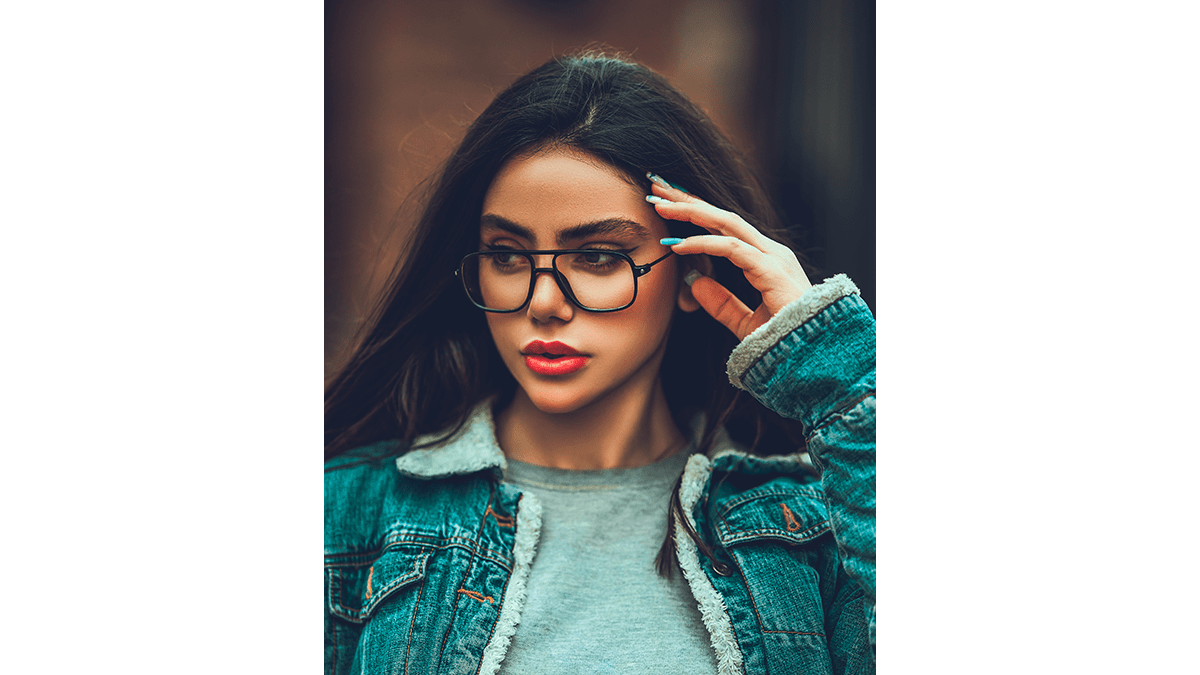Professional photo editing in Photoshop involves several advanced techniques to enhance the quality, aesthetics, and overall impact of an image. Here are some key steps and tips for professional photo editing using Adobe Photoshop:
Organize and Prepare Your Workspace:
- Layers Panel: Therefore, Keep your layers organized by naming them and grouping related layers.
- Adjustment Layers: In other words, Use adjustment layers for non-destructive editing.
- Workspace Customization: However, Customize your workspace to have quick access to the tools you use most often.

Basic Adjustments:
- Cropping: For instance, Use the Crop Tool (C) to frame your image better.
- Exposure and Contrast: Above all, Adjust levels or curves to correct exposure and add contrast.
- White Balance: In addition, Use the Camera Raw filter or adjustment layers to correct the white balance.
Retouching and Healing:
- Spot Healing Brush Tool (J): After that, Quickly remove blemishes and minor imperfections.
- Clone Stamp Tool (S): Similarly, For more precise control over the retouching process.
- Healing Brush Tool (J): Therefore, Blend in the textures for a more seamless look.
Enhancing Features:
- Dodge and Burn: In other words, Use the Dodge Tool (O) to lighten areas and the Burn Tool (O) to darken areas, enhancing the contours and features.
- Sharpening: However, Apply the High Pass filter or Unsharp Mask to sharpen the image without introducing too much noise.
- Eyes and Teeth: For instance, Brighten the whites of eyes and teeth using adjustment layers and masks.

Professional Photo Editing, Color Correction and Grading:
- Hue/Saturation: Above all, Adjust the Hue/Saturation to fine-tune colors.
- Color Balance: In addition, Use Color Balance adjustments for more specific color corrections.
- Selective Color: After that, Target specific colors in your image for more precise edits.
Adding Effects:
- Vignetting: Apply a subtle vignette using the Lens Correction filter or manually with layers and masks.
- Gradient Maps: Use gradient maps for creative color grading and styling.
- Textures and Overlays: Add textures and overlays to give your photo a unique look. Use blending modes to integrate them seamlessly.
Final Touches:
- Noise Reduction: Use the Reduce Noise filter to smooth out unwanted noise.
- Final Sharpening: Apply a final sharpening pass to ensure the details are crisp.
- Export Settings: Export your image in the appropriate format and resolution for its intended use, considering color profiles and compression settings.
Professional Photo Editing Photoshop Tutorial,
Advanced Techniques:
- Frequency Separation: A technique used for advanced skin retouching, separating texture and color/tone into different layers.
- Composite Images: Combining multiple images to create a single, cohesive final image.
- Liquify Tool (Shift+Ctrl+X): Adjust facial features and body shapes subtly without distorting the image.

Professional Photo Editing Photoshop Tutorial,
Example Workflow,
Here’s a step-by-step example workflow for a portrait edit:
- Import and Initial Adjustments: Open the image and apply initial adjustments using Camera Raw for exposure, white balance, and basic corrections.
- Retouching: Use the Spot Healing Brush and Clone Stamp to remove blemishes and imperfections. Apply frequency separation for detailed skin retouching.
- Feature Enhancement: Use Dodge and Burn to enhance the facial features. Brighten the eyes and teeth using adjustment layers.
- Color Grading: Apply a gradient map for creative color grading. Adjust Hue/Saturation and Color Balance as needed.
- Sharpening and Noise Reduction: Use High Pass for sharpening and apply noise reduction where necessary.
- Final Adjustments: Add a subtle vignette, adjust final levels and curves, and ensure the image is ready for its final use by checking the resolution and export settings.
Tips for Professional Results,
- Non-Destructive Editing: Always work non-destructively using adjustment layers and masks.
- Zoom In and Out: Frequently zoom in and out to check details and overall composition.
- Consistent Workflow: Develop a consistent editing workflow to ensure efficiency and repeatability.
- Stay Updated: Keep up with new Photoshop features and techniques to continuously improve your skills.
Using these steps and tips, you can achieve professional-level photo edits in Adobe Photoshop, enhancing the quality and visual appeal of your images.