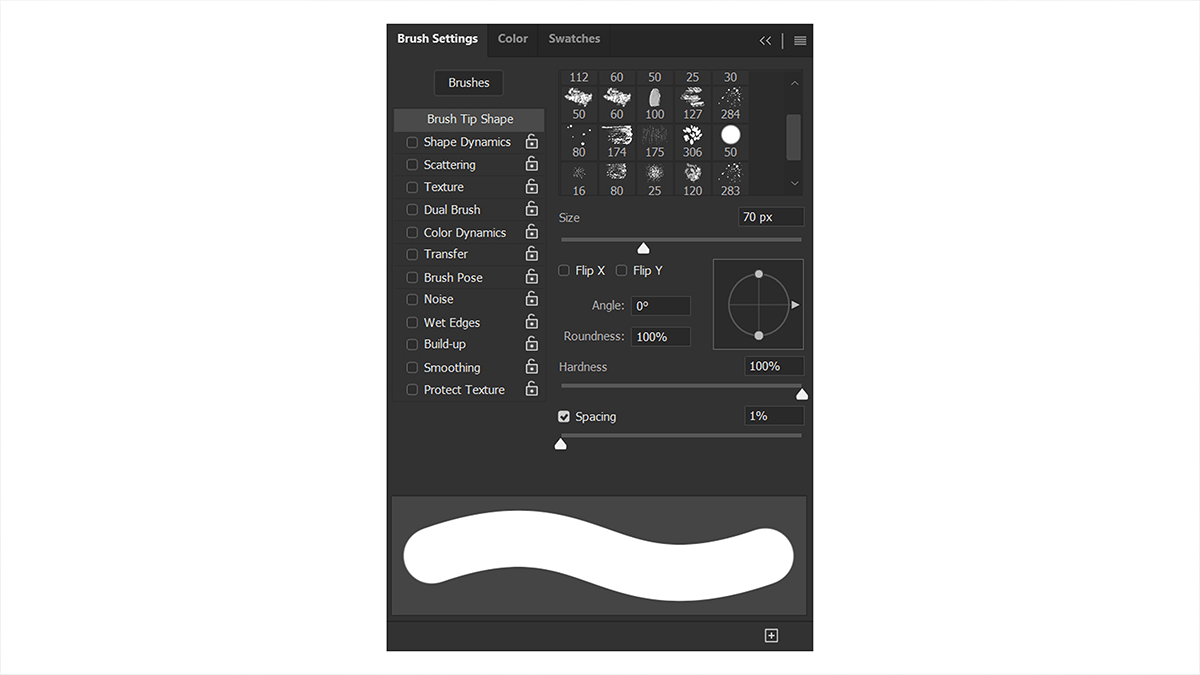Adobe Photoshop Brush Tool Tutorial,
Introduction,
- Purpose: Therefore, Provide an overview of the Adobe Photoshop Brush Tool, its features, and uses.
- Target Audience: In other words, Beginner to intermediate Photoshop users.
- Tone: Informative and instructional.
- Word Count: Above all, Approximately 1500 words.
- Format: In addition, a Detailed guide with headings, subheadings, bullet points, and examples.
Outline,
- What is the Brush Tool?
- After that, Definition and basic functionality.
- Importance in digital painting and editing.
- Accessing the Brush Tool,
- Where to find the Brush Tool in Photoshop.
- Keyboard shortcuts.
- Basic Functions and Features,
- Brush presets.
- Brush size and hardness.
- Opacity and flow.
- Customizing Brushes,
- Creating custom brushes.
- We are importing and exporting brushes.
- I am adjusting brush settings (shape, dynamics, texture).
- Advanced Techniques,
- Using the Brush Tool for digital painting.
- Blending modes and effects.
- Pressure sensitivity with tablets.
- Brush Tool in Photo Editing,
- Retouching and enhancing photos.
- Dodging and burning.
- Adding textures and patterns.
- Tips and Tricks,
- Efficiency tips.
- Common mistakes to avoid.
- Helpful resources for further learning.
- Conclusion,
- Recap of the Brush Tool’s versatility.
- Encouragement to practice and experiment.
Detailed Sections,
The Brush Tool in Adobe Photoshop is a versatile feature that allows users to paint, draw, and edit images with various brush strokes. It is essential for digital artists and photo editors, to provide a range of options to create and modify visuals with precision and creativity. Whether you’re painting a digital masterpiece or retouching a photograph, the Brush Tool is an indispensable part of your Photoshop toolkit.

Accessing the Brush Tool,
Above all, To access the Brush Tool, look for the brush icon in the toolbar on the left side of the screen. Alternatively, you can press the “B” key on your keyboard to quickly select the tool. The Brush Tool’s options will appear at the top of the screen, allowing you to customize its settings.
Adobe Photoshop Brush Tool Tutorial, Basic Functions and Features,
For instance, The Brush Tool comes with a variety of presets, ranging from basic round brushes to more complex textures and patterns. In addition, You can adjust the brush size and hardness by right-clicking on the canvas or using the options bar at the top. The opacity setting controls the transparency of the brush stroke, while the flow setting determines how quickly the paint is applied. After that, Experimenting with these settings will help you achieve the desired effect in your work.
Customizing Brushes,
Similarly, Creating custom brushes can enhance your digital artwork by giving you unique tools tailored to your style. To create a custom brush, select a shape or design, then go to Edit > Define Brush Preset. Name your brush and it will be added to your brush presets. You can also import brushes created by others, expanding your toolkit with specialized brushes. Adjusting brush settings such as shape dynamics, scattering, and texture can further refine how your brush behaves, giving you complete control over your strokes.
Adobe Photoshop Brush Tool Tutorial, Advanced Techniques,
For digital painting, the Brush Tool offers advanced techniques such as blending modes and effects. Blending modes change how the brush interacts with the colors beneath it, allowing for smooth transitions and realistic shading. When using a graphics tablet, pressure sensitivity can mimic traditional drawing tools, making your strokes more dynamic and natural. Exploring these advanced features can elevate your artwork, giving it depth and complexity.
Brush Tool in Photo Editing,
Therefore, In photo editing, the Brush Tool is invaluable for retouching and enhancing images. Use it to dodge and burn, adjusting the exposure in specific areas to add depth and focus. You can also apply textures and patterns to your photos, giving them a unique look. The Brush Tool allows for precise control, making it ideal for detailed edits and enhancements.
Tips and Tricks,
In other words, To maximize your efficiency with the Brush Tool, familiarize yourself with keyboard shortcuts and customize your brush presets for quick access. Avoid common mistakes such as overusing opacity or neglecting to adjust flow settings. Resources like online tutorials and community forums can provide valuable insights and inspiration, helping you improve your skills and discover new techniques.
Conclusion,
However, The Brush Tool in Adobe Photoshop is a powerful feature that offers endless possibilities for creativity and precision. By mastering its functions and exploring its capabilities, you can enhance your digital artwork and photo editing projects. Practice regularly and don’t be afraid to experiment with different settings and techniques.
For instance, This detailed guide provides an in-depth look at the Adobe Photoshop Brush Tool, covering everything from basic functions to advanced techniques. Let me know if you need any additional sections or modifications!