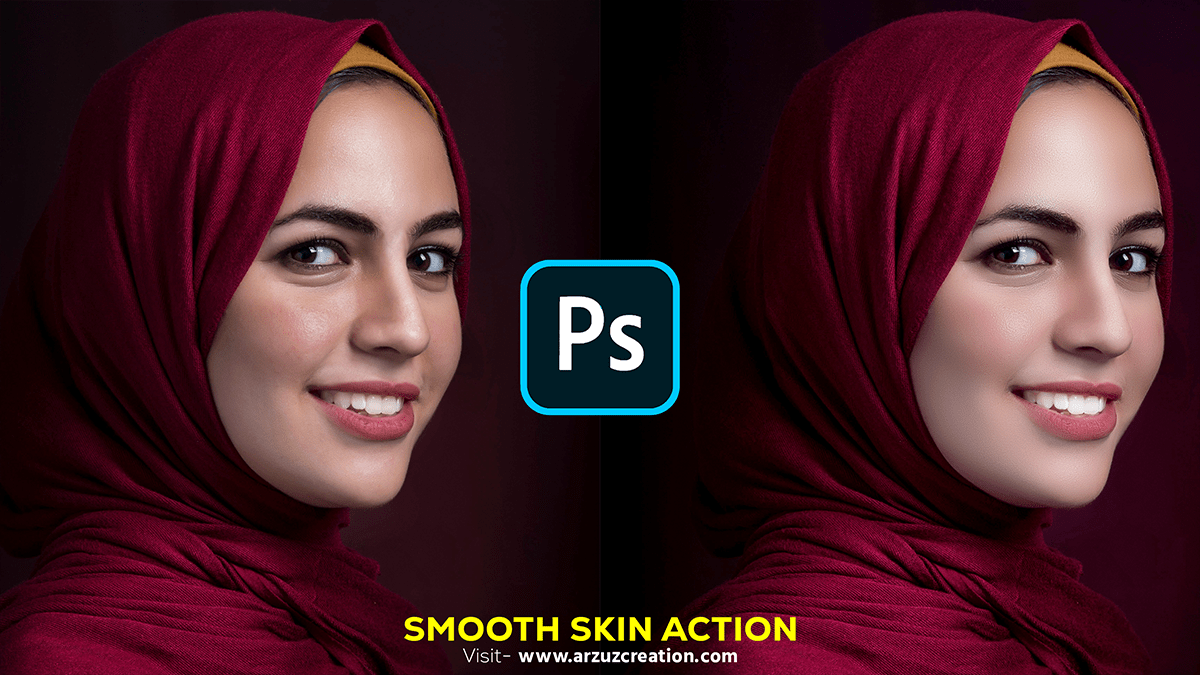The Best Way to Smooth Skin in Photoshop 2024,

Therefore, Smoothing skin in Photoshop can help create a polished and professional look for your photos. In other words, Here’s a step-by-step guide on how to do it effectively:
However, Open your image in Photoshop:
- Go to
File > Openand select the image you want to edit.
For instance, Duplicate the Background Layer:
- Press
Ctrl + J(Windows) orCmd + J(Mac) to duplicate the background layer. This allows you to work non-destructively.
Above all, Apply the High Pass Filter:
- Go to
Filter > Other > High Pass. - Set the radius to around 24 pixels (you can adjust this depending on your image) and click OK. This step enhances the edges and details in the picture.
The Best Way to Smooth Skin in Photoshop 2024,

In addition, Invert the High Pass Layer:
- Press
Ctrl + I(Windows) orCmd + I(Mac) to invert the layer.
After that, Change the Blending Mode:
- Change the blending mode of the High Pass layer to
Overlay.
Create a Layer Mask:
- With the High Pass layer selected, click the
Add Layer Maskbutton at the bottom of the Layers panel. - Press
Ctrl + I(Windows) orCmd + I(Mac) to invert the layer mask (making it black).
Select the Brush Tool:
- Select the Brush Tool (B) and set the foreground color to white.
- Choose a soft round brush with an opacity of around 20-30%.

Paint Over the Skin:
- With the Layer Mask selected, paint over the skin areas you want to smooth. Avoid painting over areas you want to keep sharp, like the eyes, lips, and hair.
Fine-Tune the Effect:
- If the effect is too strong, lower the opacity of the High Pass layer.
- You can also use the
Gaussian Blurfilter on the High Pass layer (before inverting) to fine-tune the smoothness.
Professional Photo Editing in Adobe Photoshop,
Merge Layers:
- Once you’re satisfied with the skin smoothing, you can merge the layers by selecting them and pressing
Ctrl + E(Windows) orCmd + E(Mac).
Final Touches:
- Zoom in and check for any areas that might need further adjustment.
- Use additional adjustment layers (like Levels or Curves) to enhance the overall image if needed.
This method provides a non-destructive way to smooth skin while maintaining important details and textures.