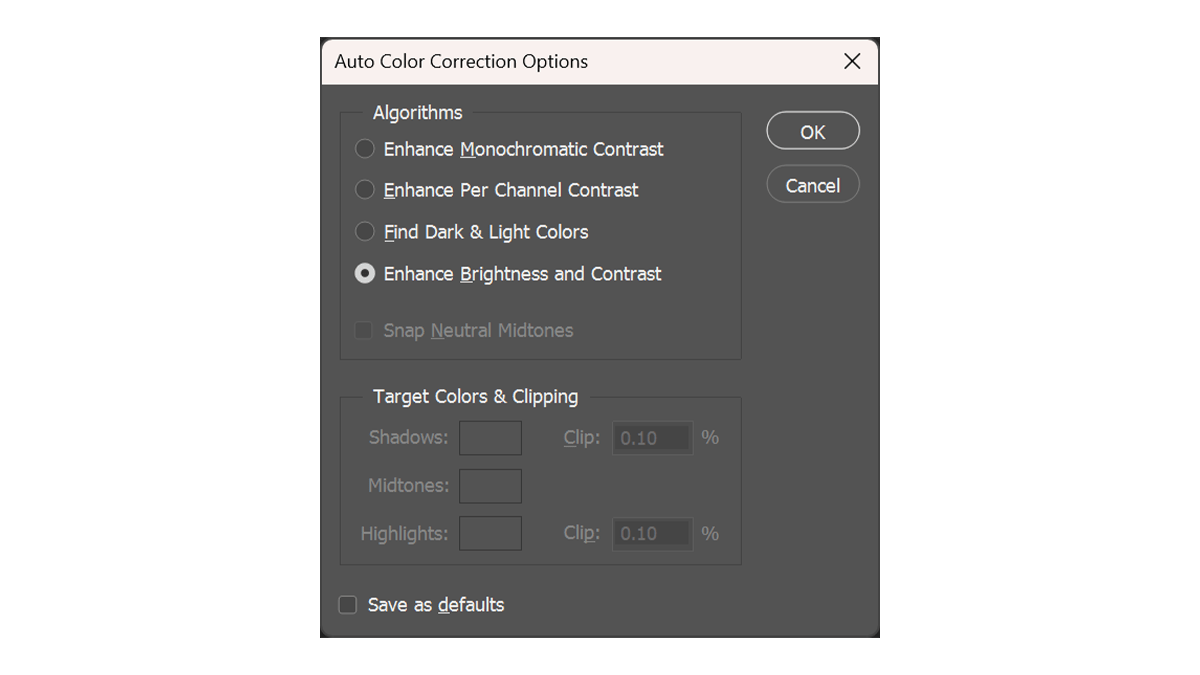Adobe Photoshop Auto Color Correction Action Free Download,

Therefore, Creating an Auto Color Correction action in Photoshop allows you to quickly apply color correction to your images with a single click. In other words, Here’s how you can create and use this action:
Adobe Photoshop Auto Color Correction Action Free Download,
Creating the Auto Color Correction Action:
- Open Photoshop: Launch Photoshop and open any image you want to use to create the action.
- Open the Actions Panel: However, Go to
Window > Actionsto open the Actions panel. - Create a New Action:
- Click the “Create New Action” button at the bottom of the Actions panel (it looks like a plus sign or a document with a folded corner).
- Name your action (e.g., “Auto Color Correction”) and assign it to a set (you can create a new set if desired). You can also assign a function key if you want to quickly apply the action using a keyboard shortcut.
- Click “Record” to start recording the action.
Adobe Photoshop Action Free Download,
- Perform the Auto Color Correction:
- With the action recording, go to
Image > Auto Toneto apply automatic tonal corrections. - Then, go to
Image > Auto Contrastto apply automatic contrast corrections. - Finally, go to
Image > Auto Colorto apply automatic color corrections.
- Stop Recording: Once you’ve applied the corrections, click the “Stop Recording” button at the bottom of the Actions panel (it looks like a square). Your action is now recorded and saved.
Using the Color Correction Action:
- Open an Image: Open the image if you want to apply the auto color correction.
- Select the Action: Open the Actions panel (
Window > Actions) and select your “Auto Color Correction” action. - Play the Action: Click the “Play” button at the bottom of the Actions panel (it looks like a triangle). Photoshop will automatically apply the recorded Auto Tone, Auto Contrast, and Auto Color adjustments to your image.
Photoshop Auto Color Correction Action Free Download,

Tips for Using Auto Color Correction:
- Batch Processing: You can use this action to batch process multiple images by using Photoshop’s batch processing feature (
File > Automate > Batch). Select the action and the folder containing your images to apply the corrections to all images in the folder. - Adjustments and Fine-Tuning: After applying the auto color correction, you may still need to make additional manual adjustments to achieve the desired look. Use adjustment layers such as Levels, Curves, and Hue/Saturation for fine-tuning.
- Non-Destructive Editing: To maintain flexibility, consider applying the action to a duplicate layer or using adjustment layers. This way, you can always revert to the original image if needed.
By creating and using an Auto Color Correction action, you can streamline your workflow and ensure consistent color correction across your images.