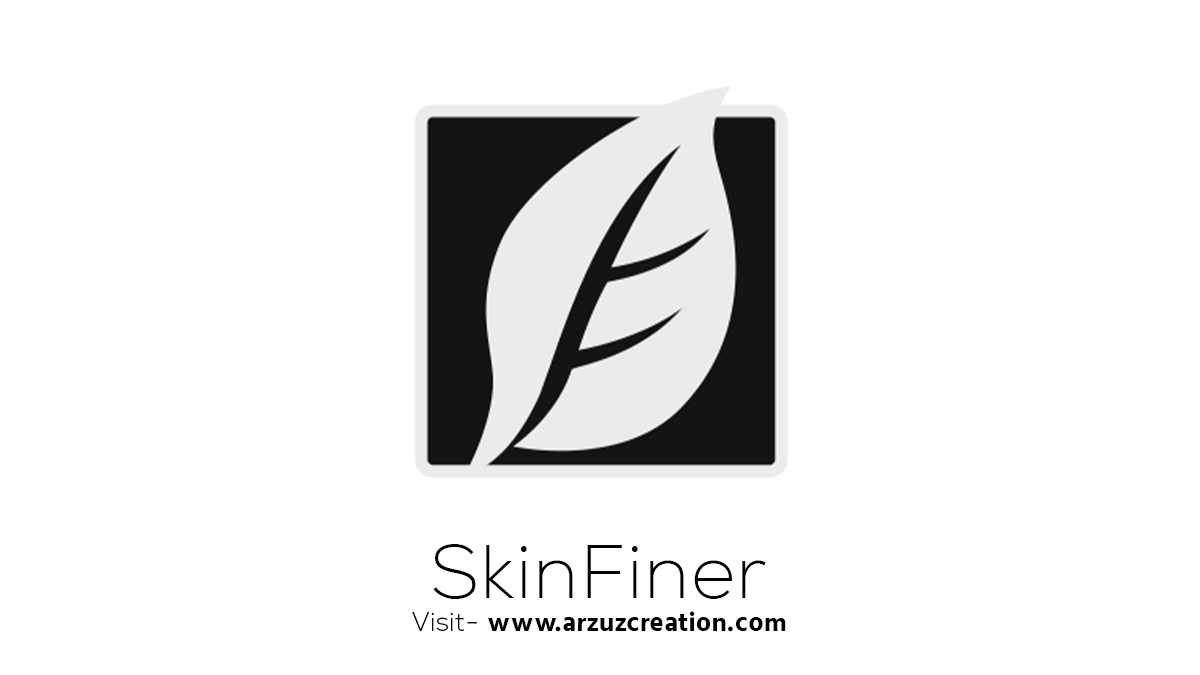How to Use Skinfiner in Adobe Photoshop 2024,

Therefore, Skinfiner is a plugin designed to help with portrait retouching by smoothing skin and enhancing its texture. In other words, Here are the steps to use Skinfiner in Photoshop 2024:
Installing:
- Download: However, Go to the Skinfiner website and download the plugin compatible with your operating system.
- Install the Plugin: For instance, Follow the installation instructions provided on the website to install. Typically, this involves running an installer and specifying the Photoshop plugin directory.
How to Use Skinfiner in Adobe Photoshop 2024,
Using Skinfiner in Photoshop 2024:
- Open Your Image: Above all, Launch Photoshop and open the image you want to retouch.
- Convert to Smart Object (Optional): For non-destructive editing, convert your layer to a Smart Object. Right-click on the layer and select “Convert to Smart Object”.
- Access Skinfiner: Go to
Filter > Skinfiner > Skinfiner. This will open the Skinfiner interface.
Portrait Retouching:
- Adjust Skin Smoothing:
- Skin Mask: Use the “Skin Mask” to automatically detect skin areas. You can adjust the mask if necessary to ensure it covers the desired areas.
- Smoothing Amount: In addition, Adjust the sliders to control the amount of skin smoothing. You can control the “Fine,” “Medium,” and “Large” details separately.
- Enhance Skin Texture:
- Skin Texture: Use the “Skin Texture” sliders to enhance skin texture and preserve natural-looking details.
- Fine-tune: Make further adjustments to skin tone, brightness, and contrast if needed.
- Use Presets: Skinfiner comes with several presets that you can apply to your image. These presets can be a good starting point, and you can further tweak the settings to your liking.
- Manual Adjustments:
- Adjust Brush Tool: If needed, use the “Adjust Brush Tool” to manually paint in areas that need more or less smoothing.
- View Before and After Use the “Before” and “After” buttons to compare your edits and ensure the changes are to your satisfaction.
- Apply and Save: Once you’re happy with the adjustments, click “OK” to apply the changes and return to Photoshop. If you converted your layer to a Smart Object, you can double-click the Smart Filter to reopen Skinfiner and make further adjustments if necessary.
How to Use Adobe Photoshop 2024,
Tips for Using:
- Subtle Edits: Aim for subtle edits to avoid an overly retouched look. Natural-looking skin is usually more appealing.
- Layer Masks: Use layer masks in Photoshop to apply the effect selectively if needed.
- Combine with Other Adjustments: Use Skinfiner in combination with other Photoshop tools and techniques for a comprehensive retouching workflow.
By following these steps, you can effectively use Skinfiner to enhance portraits and achieve professional-quality retouching results in Photoshop 2024.