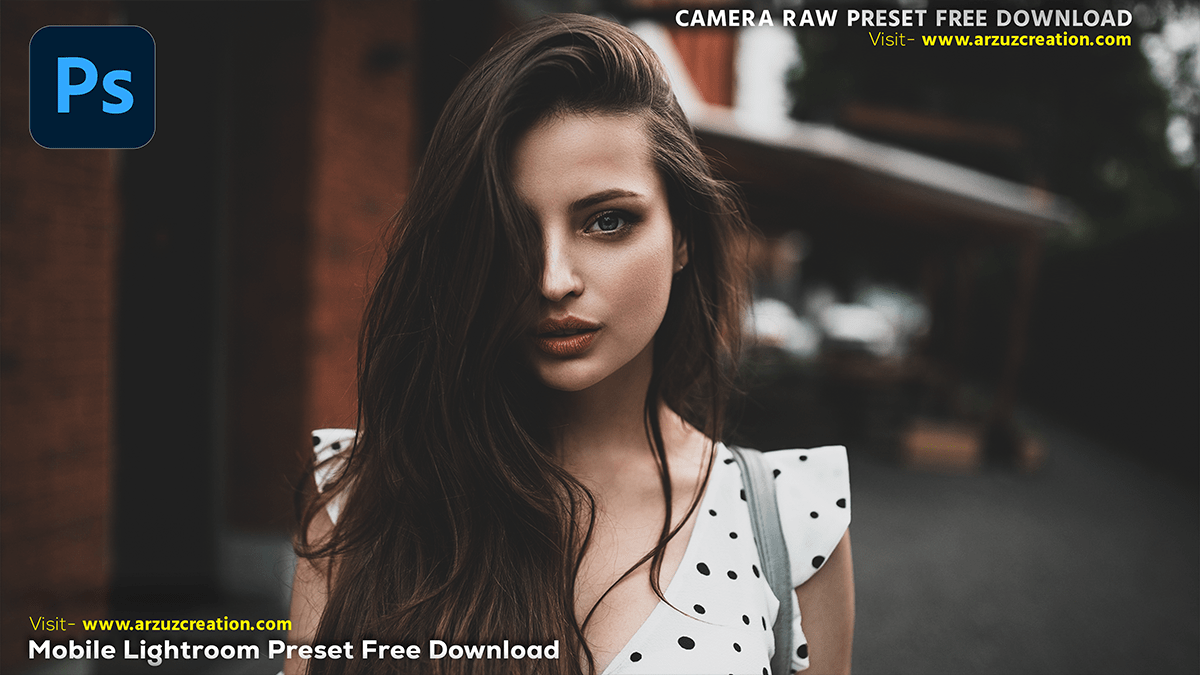Dark Matte Color Tone Photoshop Presets Free Download,

Therefore, To achieve a dark matte color grading effect in Photoshop using the Camera Raw Filter, follow these steps:
- Open Your Image in Photoshop: In other words, Start by opening your image in Photoshop.
- Convert to Smart Object (Optional but recommended): To keep your adjustments non-destructive, right-click on your image layer and select “Convert to Smart Object.”
- Open Camera Raw Filter: However, Go to
Filter > Camera Raw Filter. - Basic Adjustments:
- Exposure: Lower the exposure slightly to create a darker overall tone.
- Contrast: For instance, Increase contrast to add depth.
- Highlights and Shadows: Lower the highlights and lift the shadows to create a flatter, matte look.
- Whites and Blacks: Adjust the whites and blacks to balance the overall exposure without losing detail.
Dark Matte Color Tone Photoshop Presets Free Download,
Tone Curve:
- Above all, Click on the
Tone Curvepanel. - In addition, Adjust the
Point Curve. Create an S-curve by lifting the shadows (bottom left point) and lowering the highlights (top right point). - Add a point in the middle to fine-tune the midtones.
- Split Toning:
- Go to the
Color Gradingpanel. - In the shadows, add a cool tone (blue or teal) by adjusting the hue and saturation.
- In the highlights, add a warm tone (orange or yellow) to create a balanced contrast.
- Adjusting HSL/Grayscale:
- Go to the
HSL/Grayscalepanel. - In the
Saturationtab, lower the saturation of colors like reds, oranges, and yellows to get a muted look. - In the
Luminancetab, adjust individual color brightness to control how different colors appear in terms of lightness.
- Effects:
- Go to the
Effectspanel. - Add a subtle
Vignetteto darken the edges of the image, drawing attention to the center.

Photoshop Presets Free Download 2024,
- Final Touches:
- Go back to the
Basicpanel and make any final adjustments to exposure, contrast, and clarity. - You can also use the
Dehazeslider to add a bit more depth and clarity if needed.
- Apply and Save:
- Once you are satisfied with your adjustments, click
OKto apply the Camera Raw Filter. - Save your edited image.
- Once you are satisfied with your adjustments, click
These steps should help you achieve a dark matte color grading effect on your image using the Camera Raw Filter in Photoshop. Feel free to tweak the settings based on your specific image and desired outcome.