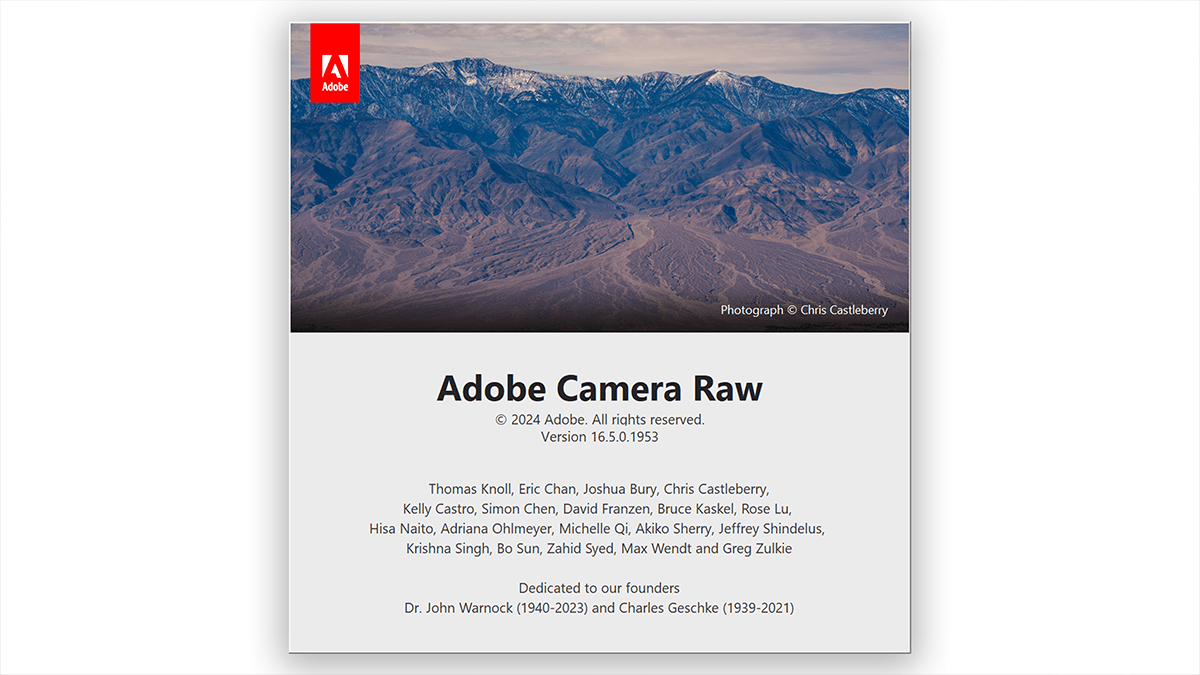How to Use Presets in Camera Raw Filter 16.5,

Therefore, Using presets in Adobe Camera Raw (ACR) is a great way to apply adjustments to your photos quickly. Presets help streamline your workflow and ensure consistent edits across multiple images. In other words, Here’s how you can use them:
Open a Photo in Camera Raw:
- Above all, Open Photoshop and go to
File>Open. - In addition, Select a RAW file (or any supported image file).
- After that, Camera Raw will automatically open if you open a RAW file. If you have a different file type, you can force it by going to
Filter>Camera Raw Filter.
Navigate to the Presets Panel:
- However, You’ll see several icons on the right-hand side in the Camera Raw window.
- For instance, Click on the xmp tab (the third icon from the top).
Apply a Preset:
- In addition, Once you’re in the Presets panel, you’ll see a list of available xmp. Adobe provides some built-in presets, and you can install custom ones.
- In other words, Click on any preset to apply it to your photo. You’ll immediately see the changes reflected in your image.
How to Use Presets in Camera Raw Filter 16.5,

Adjust as Needed:
- Similarly, After applying a preset, you can still fine-tune the adjustments.
- For instance, Go to the Basic panel or any other adjustment panel (e.g., Exposure, Color Grading) and tweak the settings to suit your taste.
If you want to save your custom adjustments as a preset for future use:
- Similarly, Make your adjustments in Camera Raw.
- In addition, Go to the xmp panel and click the + icon at the top right of the panel.
- In other words, Name your preset, choose which settings you want to include, and click OK. Your custom preset will now be saved in the list for future use.
Batch Apply Presets:
- However, If you want to apply a preset to multiple images at once, select several images in Adobe Bridge (or Lightroom), then open them all in Camera Raw.
- After that, Choose a preset from the Presets panel, and the preset will be applied to all selected images.
This is a quick way to enhance photos using presets, especially if you frequently work with similar image styles.