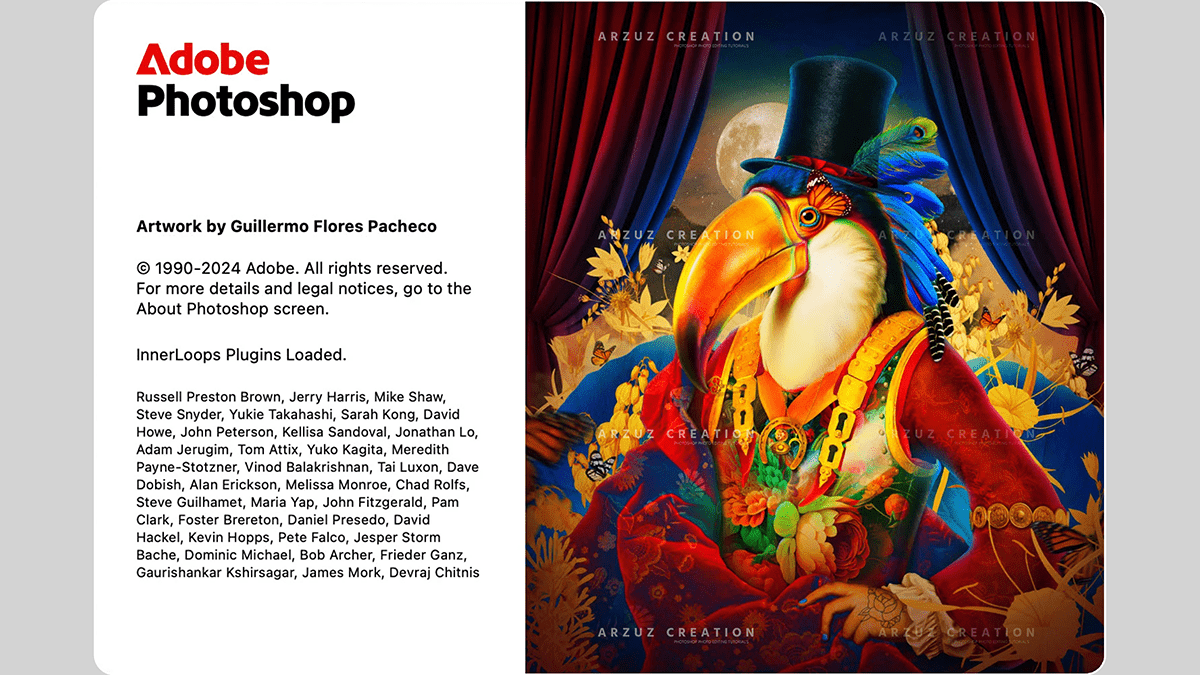Learn the Basics: How to Use Adobe Photoshop for Beginners,

Therefore, getting started with Adobe Photoshop involves understanding its interface, mastering the use of layers, and familiarizing yourself with essential tools for basic editing and selection.
1. Understanding the Workspace:
Therefore, the Photoshop interface is composed of several key components:
- Menu Bar: However, at the very top, it offers file management (File), editing (Edit), image adjustments (Image), and more.
- Options Bar: In other words, located just below the Menu Bar, this changes dynamically to show settings for the currently selected tool.
- Tools Panel (Toolbar): However, typically on the left, this contains all the tools you’ll use for drawing, selecting, editing, and more. Tools with a small triangle in the corner have hidden sub-tools.
- Document Window: In other words, the main area where your image or project is displayed and where you perform your edits.
- Panels: However, usually on the right side (like Layers, Channels, History, etc.), these offer controls for various functions. The Layers Panel is the most crucial for beginners.
2. Working with Layers (The Foundation)
Layers are the core of non-destructive editing in Photoshop. Think of them as stacked transparent sheets; you can draw or place an image on one sheet without affecting the content on the sheets below it.
- Layers Panel: For instance, this panel lists all the layers in your document.
- Creating a New Layer: Click the Create a New Layer icon (looks like a square with a folded corner) at the bottom of the Layers panel.
- Visibility: Above all, Click the eye icon next to a layer to hide or show its content.
- Selection: Click on a layer in the Layers panel to select it. Edits only apply to the selected layer.
- Reordering: Above all, drag layers up or down in the panel to change their stacking order; content on higher layers covers content on lower layers.
- Layer Opacity and Blending: For instance, use the Opacity and Blending Mode options at the top of the Layers panel to control the transparency of a layer or how its colors interact with the layers below it.

3. Essential Beginner Tools:
Above all, familiarize yourself with these fundamental tools, found in the Tools Panel:
| Tool | Icon/Shortcut | Function |
| Move Tool | V | Used to move selected layers or selections around the canvas. |
| Marquee Tools | M | Used to make basic geometric selections (Rectangular, Elliptical, etc.). |
| Lasso Tools | L | Used to make free-form or polygonal selections. |
| Quick Selection Tool | W | Allows you to quickly “paint” a selection based on color and texture similarities. |
| Crop Tool | C | Used to trim or adjust the visible area of your image. |
| Spot Healing Brush Tool | J | Great for removing small blemishes or imperfections. |
| Brush Tool | B | The primary tool for painting, drawing, or masking. You can adjust its size and hardness in the Options Bar. |
| Type Tool | T | Used to add and edit text. |
| Zoom Tool | Z | Used to magnify or reduce the view of your image. |