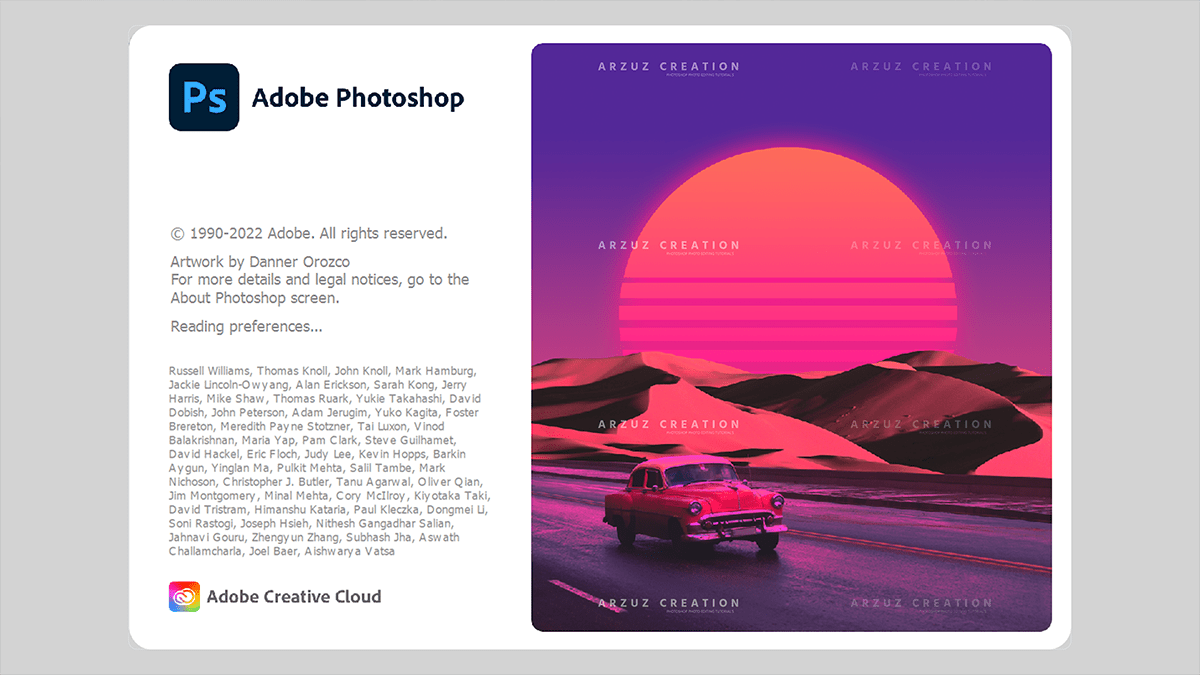Adobe Photoshop For Beginners: Professional Photo Editing,

Adobe Photoshop For Beginners- Professional Photo Editing,
Adobe Photoshop for beginners can seem intimidating, but mastering a few core concepts and essential tools will set you up for success! The best way to learn is by practicing simple projects.
Understanding the Interface and Workspace:
Therefore, when you first open Photoshop, you’ll see several main areas:
- Menu Bar (Top): Contains all the file, image, layer, and filter commands (File, Edit, Image, Layer, etc.).
- Options Bar (Below Menu Bar): This bar changes to show settings specific to the tool you currently have selected in the Tools Panel.
- Tools Panel (Left Side): Therefore, this is where you can find various tools for editing, painting, and selection. Many tools have smaller sub-tools hidden underneath them (indicated by a small triangle on the tool icon).
- Panels (Right Side): Therefore, these panels help manage your work. The two most crucial for beginners are:
- Layers Panel: Above all, the heart of Photoshop. It manages the stack of layers that make up your image.
- History Panel: Allows you to undo multiple steps in your editing process easily.
- Document Window (Center): This is where your image is displayed and where you do all your work.
The Power of Layers:

Layers are the most fundamental concept in Photoshop. Think of them as transparent sheets stacked on top of each other.
- Non-Destructive Editing: Therefore, working on separate layers means you can edit one element (like a piece of text or an imported photo) without permanently changing the other layers. You can easily hide, move, or delete a layer.
- Layers Panel Basics:
- New Layer: In other words, click the “Create a New Layer” button (a small plus icon) at the bottom of the Layers Panel.
- Visibility: Therefore, click the eye icon next to a layer to hide or show it.
- Reordering: In other words, drag and drop layers up or down the stack to change which elements appear on top of others.
- Naming: Therefore, Double-click the layer name to rename it for better organization.
Adobe Photoshop For Beginners- Professional Photo Editing,
Essential Tools to Start With:
Therefore, get familiar with these core tools, which are vital for basic editing and manipulation:
| Tool | Shortcut Key | Primary Function |
| Move Tool | V | Moves selections, layers, and objects around the canvas. |
| Marquee Tools | M | Creates basic geometric selections (Rectangular and Elliptical). |
| Lasso Tools | L | Creates freehand selections. Useful for selecting irregularly shaped areas. |
| Crop Tool | C | Trims or expands the boundaries of your image and can be used to straighten photos. |
| Brush Tool | B | The main painting tool; applies color with a customizable brush tip. |
| Eraser Tool | E | Permanently deletes pixels on a layer. |
| Spot Healing Brush Tool | J | Quickly removes small blemishes and imperfections by sampling surrounding pixels. |
| Clone Stamp Tool | S | Samples pixels from one area of an image and paints them over another. Used for fixing larger areas or removing unwanted objects. |
| Type Tool | T | Adds and edits text (each block of text creates a new text layer). |
Your First Simple Project: Combining Images:

Adobe Photoshop For Beginners- Professional Photo Editing,
Therefore, Try this simple exercise to practice the basics:
- Create a New File: Go to File > New, choose a size (e.g., 1920×1080 pixels), and click Create.
- Import the First Image: Go to File > Place Embedded and select a background image. It will appear on its own layer as a Smart Object. Press Enter or Return to place it.
- Add a Subject: Go to File > Place Embedded again and select a photo of a person or object you want to put in the background.
- Isolate the Subject: In other words, use a selection tool like the Quick Selection Tool (W) to select the subject. A popular method is to use the Select Subject button in the Options Bar (if available).
- Create a Layer Mask: With the selection active, click the Add a Layer Mask button (a rectangle with a circle inside) at the bottom of the Layers Panel. This non-destructively hides the background around your subject.
- Position the Subject: In other words, select the Move Tool (V) and drag your subject to the desired position on the background. You can also use Ctrl+T (Windows) or Cmd+T (Mac) to enter Free Transform mode to resize or rotate the layer.