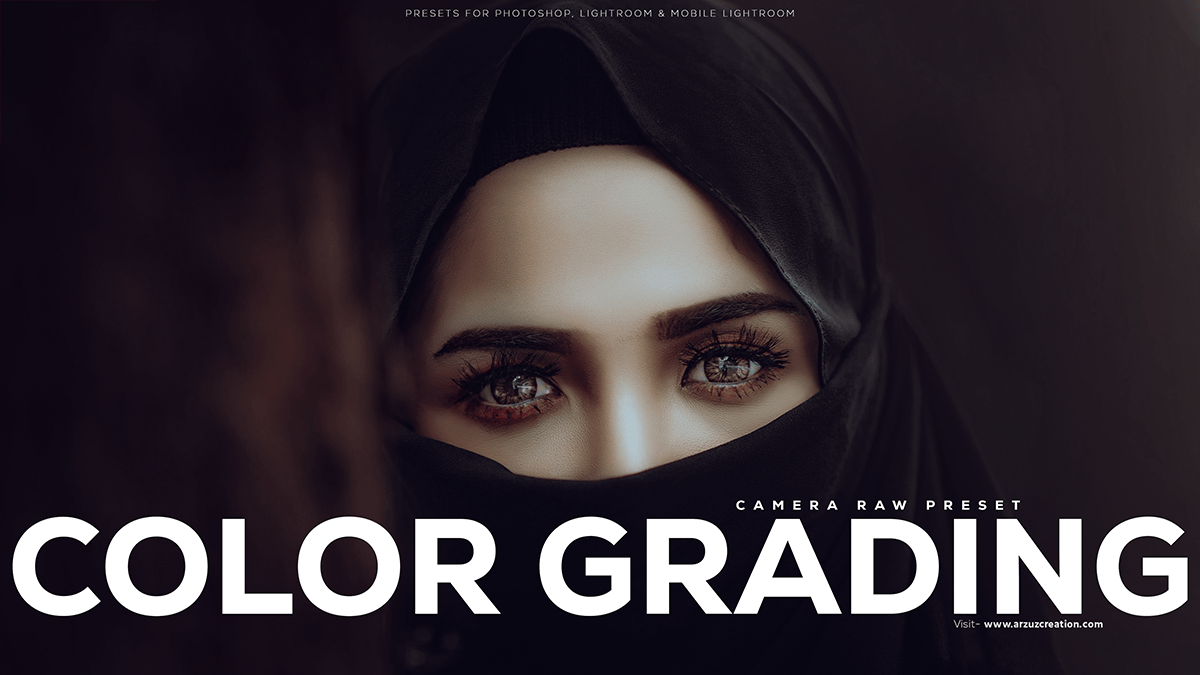Awesome color grading preset Photoshop. How to Edit Outdoor Photos in Photoshop. Photoshop presets are free to download. Color grading camera raw presets are free to download.

Therefore, In this Photoshop tutorial, you learn, that Photoshop editing refers to manipulating and enhancing digital images using Adobe Photoshop, a popular image editing software. This can involve techniques such as color correction, removing backgrounds, adding or modifying elements, etc.
In other words, You can follow online tutorials, take courses, or practice using the software’s built-in features to learn Photoshop editing. However, Remember to use these skills responsibly and ethically, avoiding manipulation that could lead to misinformation or harm.
Awesome Color Grading Preset Photoshop,
For instance, To achieve awesome color grading for an outdoor portrait in Photoshop, follow these steps:
Above all, Open your portrait image in Photoshop.
In addition, Duplicate the background layer by right-clicking the layer and selecting “Duplicate Layer.“
After that, Rename the new layer to “Color Grading.”
Click here to download this preset file,
Similarly, Apply a Color Lookup adjustment layer by going to “Layers” > “New Adjustment Layer” > “Color Lookup.”
In the “Color Lookup” dialog box, navigate to the “3dlutdir” folder (usually located in the “Program Files” folder of your Photoshop installation).
Choose a color grading LUT (Look Up Table) that suits your desired style. You can find various LUTs online for free or purchase high-quality ones from professional sources.
Click here to watch this video tutorial,
Adjust the opacity of the “Color Grading” layer to control the intensity of the color grading effect.
Add additional adjustment layers like Curves, Levels, or Hue/Saturation to fine-tune the colors and contrast.
Flatten the image by right-clicking the background layer and selecting “Merge Visible.”
Learn, Professional Photo Editing,
Save your work in the desired format.
Remember, practice makes perfect. Experiment with color grading techniques and LUTs to find the best look for your specific outdoor portrait.