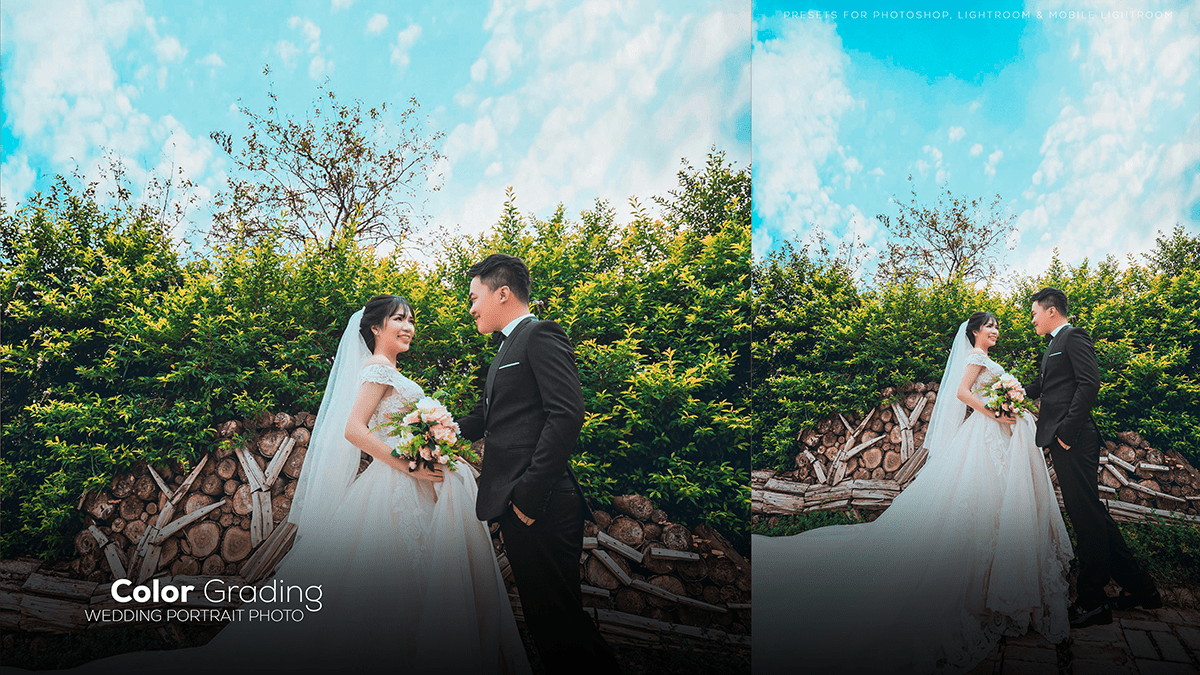Wedding Photo Editing Photoshop For Beginners. In other words, How to Edit Wedding Photos in Adobe Photoshop. Professional Editing Tutorial For Beginners. However, Photoshop Camera Raw Presets Free Download.
Therefore, In this Photoshop tutorial, you learn, How to edit wedding portrait photos in Photoshop.

Wedding Photo Editing Photoshop For Beginners,
Wedding photo editing in Photoshop involves enhancing and improving the visual aspects of your wedding photos to make them more appealing and memorable. Here’s a step-by-step guide to help you get started:
Choose the right photo editing software: For instance, Adobe Photoshop is a popular choice for professional photographers and enthusiasts alike. However, if you’re new to photo editing, you can also consider using simpler tools like Adobe Lightroom or online photo editing platforms.
Adobe Lightroom Photo Editing, Wedding Photo Editing Photoshop,
Backup your original photos: Before making any changes, create a backup of your original wedding photos. This ensures that you can revert to the original images if needed.
Camera Raw Presets Free Download,
Organize your images: Sort your wedding photos by date, location, or event to make it easier to find and edit specific images.
Color correction and adjustments: Start by correcting your photos’ color balance and exposure. Use the “Curves” or “Levels” tool to adjust the brightness, contrast, and color saturation.
Color Grading Adobe Photoshop Camera Raw,
Retouching and touch-ups: Remove any blemishes, scratches, or dust spots from your photos using the Spot Healing Brush, Clone Stamp, or the Healing Brush tools.
Adjust skin tones: Use the “Dodge” and “Burn” tools to enhance or soften skin tones, ensuring not to overdo it and create an unnatural appearance.
Professional Photo Editing,
Enhance the overall appearance: Apply selective adjustments to specific areas of your photos to make them stand out. For example, you can increase the vibrance or saturation of flowers, adjust the white balance to make skin tones look more natural or add a subtle vignette effect to draw attention to the main subjects.
Crop and straighten: Use the Crop tool to remove unwanted elements from your photos and adjust their composition.