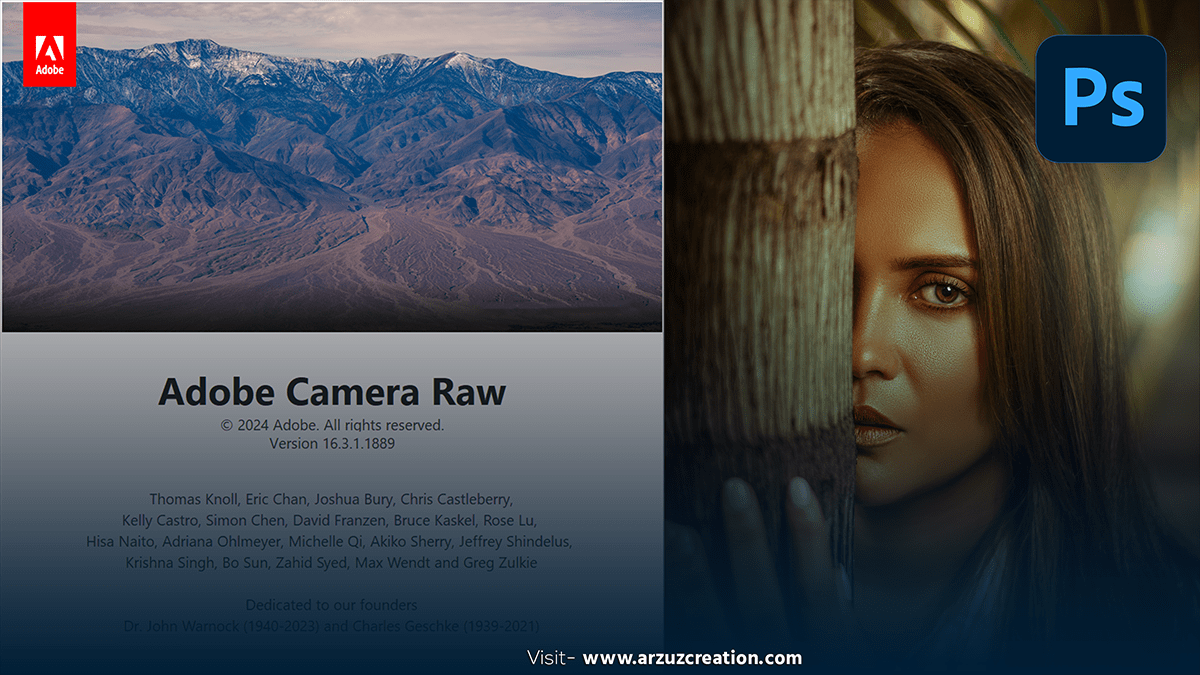Camera Raw Filter in Adobe Photoshop CC 2024,

Therefore, The Camera Raw filter in Photoshop CC is a powerful tool that allows you to apply Camera Raw’s extensive image adjustments directly to any layer in your Photoshop document. In other words, Here’s a brief overview of how to use it and what you can do with it:
How to Access the Camera Raw Filter:
- Open an Image: However, Start by opening the image you want to edit in Photoshop.
- Convert to Smart Object (Optional): To keep the filter non-destructive and editable, convert your image layer to a Smart Object. Right-click on the layer and select “Convert to Smart Object”.
- Apply the Filter: Go to
Filter > Camera Raw Filter. This opens the Camera Raw interface where you can make adjustments.
Key Features and Adjustments in Camera Raw:
- Basic Adjustments: For instance, Adjust exposure, contrast, highlights, shadows, whites, blacks, texture, clarity, and dehaze.
- Tone Curve: Make precise tonal adjustments using the Parametric Curve or the Point Curve.
- Detail: Sharpen your image and reduce noise using the sharpening and noise reduction sliders.
- HSL/Grayscale: Adjust the hue, saturation, and luminance of individual colors in your image.
- Split Toning: Apply different colors to the highlights and shadows for a split toning effect.
- Lens Corrections: Correct lens distortion, chromatic aberration, and vignetting.
- Effects: Add a vignette or grain to your image.
- Calibration: Adjust the Red, Green, and Blue primary colors to fine-tune the overall color rendering of your image.
- Graduated Filter, Radial Filter, and Adjustment Brush: Above all, Make local adjustments to specific areas of your image using these tools.
Tips for Using the Camera Raw:
- Non-Destructive Editing: Always convert your layer to a Smart Object before applying the Camera Raw filter so you can go back and make changes without affecting the original image.
- Workflow Integration: In addition, Use the Camera Raw filter in combination with other Photoshop tools and adjustments for a more comprehensive editing workflow.
- Presets and Snapshots: Save time by creating and using presets for commonly used settings, and use snapshots to save different versions of your adjustments within the Camera Raw dialog.
By utilizing the Camera Raw filter, you can bring out the best in your images with a wide range of powerful adjustments and corrections.