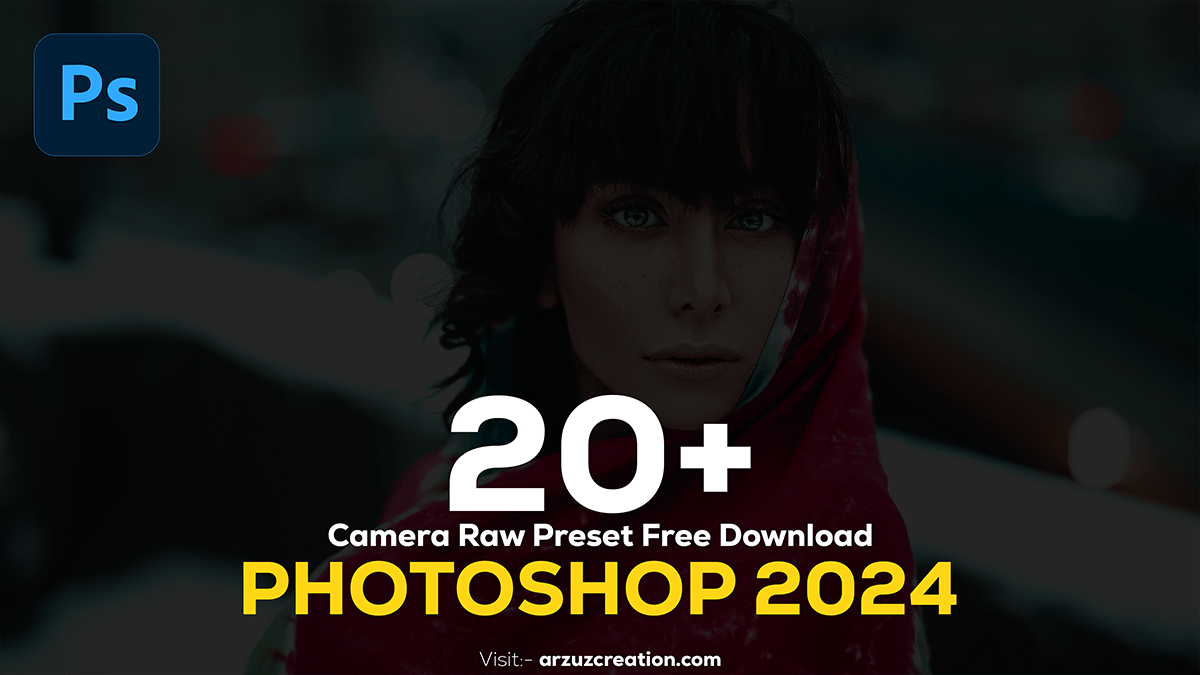How to Install and Use Camera RAW Presets in Photoshop,
Therefore, Installing and using Camera RAW presets in Photoshop is a great way to enhance your photos with specific styles and adjustments quickly. In other words, Here’s a step-by-step guide:
Installing Camera RAW Presets:
Download the Presets: First, download the preset files from a website or source. They will usually be in .xmp format.
Open Adobe Camera RAW: Open Photoshop, and load any RAW image file (usually in formats like .CR2, .NEF, .ARW, etc.). Alternatively, you can open any image and then choose Filter > Camera RAW Filter to launch the Camera RAW interface.

Access the Preset Panel:
However, Once in Camera RAW, locate the Presets panel. It’s typically represented by a little icon of three sliders on the right side of the interface.
Import Presets:
After that, In the Presets panel, click on the three-dot icon (...) located at the top-right corner.
In addition, Select Import Profiles & Presets.
Similarly, Browse to the location where you saved the .xmp preset files. Select the presets you want to install and click Open.
Presets Ready:
For instance, Once imported, the presets will now appear in the Presets panel under User Presets or a specific folder based on how the preset creator organized them.

How to Install and Use Camera RAW Presets in Photoshop,
Using Camera RAW Presets:
Open an Image: Start by opening any image in Photoshop, then either import a RAW file directly or go to Filter > Camera RAW Filter.

Apply a Preset:
- Go to the Presets panel inside Camera RAW.
- Browse through the available presets. You’ll see thumbnails of how the preset will affect the image.
- Click on a preset to apply it. You’ll notice the changes instantly.

Adjust as Needed:
Therefore, After applying a preset, you can further tweak the sliders (exposure, contrast, shadows, etc.) in the right-hand side panels to fine-tune the look to your preference.

Apply and Save:
Above all, Once you are satisfied with the result, click the OK button at the bottom of the Camera RAW window. Your preset will be applied to the image, and it will return to the main Photoshop interface where you can continue editing or save your file.
Photoshop Presets Free Download 2024,

How to Install and Use Camera RAW Presets, Tips:
Batch Editing: You can apply to multiple images by opening them all in Camera RAW, selecting them from the filmstrip at the bottom, and applying the preset to all selected images at once.
Backup Presets: Keep a backup of your presets on an external drive or cloud storage in case you need to reinstall Photoshop or use them on another machine.
This should help you quickly add different looks and enhancements to your photos! Would you like a specific recommendation on presets for certain phototypes?