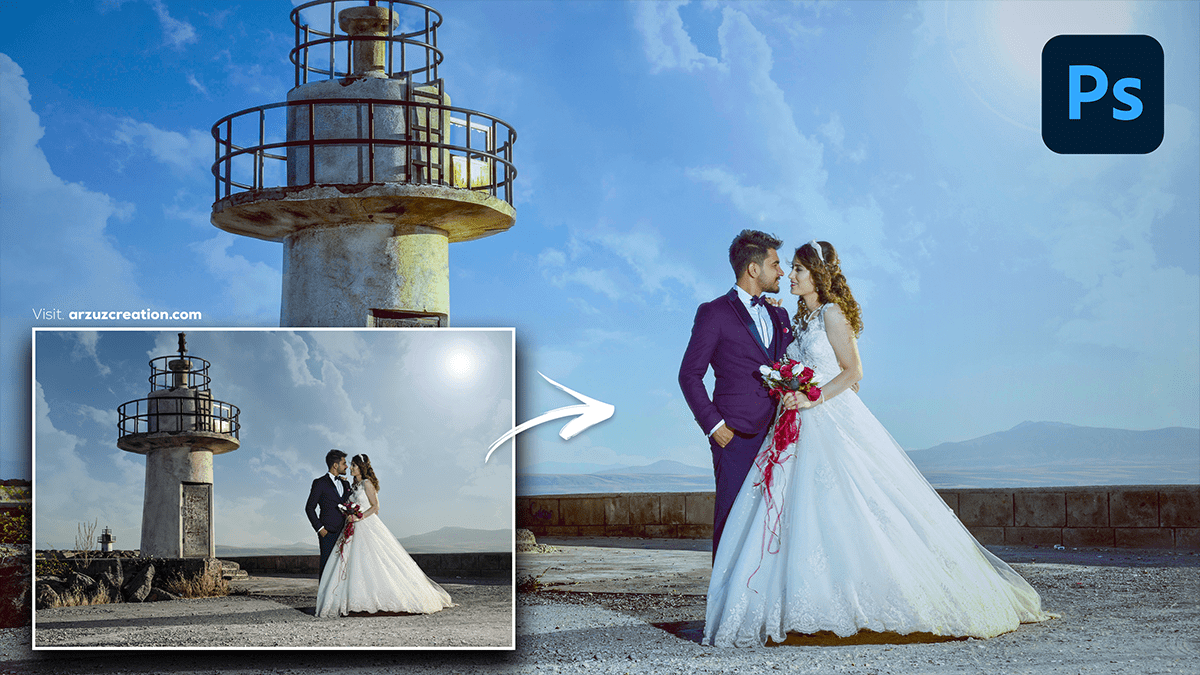Color Grading Techniques Wedding Photos in Photoshop 2024,

Therefore, Color grading plays a vital role in enhancing the mood and aesthetics of wedding photos. Here’s a step-by-step guide to effective color grading techniques in Photoshop for wedding photography:
Begin with Global Adjustments:
- Exposure and White Balance: Start by correcting the overall exposure and white balance. You can do this in Camera Raw Filter or Adjustment Layers (e.g., Levels or Curves).
- Tip: For a romantic feel, try warming up the temperature slightly, especially for golden hour shots.
Use Curves for Contrast and Tone:
- Therefore, Open the Curves Adjustment Layer:
- In other words, Adjust the RGB curve to improve contrast. Make a subtle S-curve by pulling the shadows down and lifting the highlights.
- In other words, You can also target specific color channels (Red, Green, Blue) to fine-tune color tones.
- Tip: For a vintage or dreamy look, raise the black point (bottom left of the curve) slightly to create a faded, matte effect.
Color Grading Techniques Wedding Photos, Selective Color Adjustment:
- In other words, Use the Selective Color adjustment layer to tweak individual color channels (Reds, Yellows, Whites, Neutrals, etc.).
- However, For skin tones, work on reds and yellows, making them warmer or softer by adjusting the cyan and magenta sliders.
- After that, For greens in outdoor shots, lower yellows to create a soft, cinematic look.
Add a Cinematic Look with Gradient Maps:
- However, Use a Gradient Map Adjustment Layer:
- For instance, Set the gradient to a warm color (e.g., soft orange) for highlights and a cooler tone (e.g., teal) for shadows.
- However, Adjust the opacity or blending mode (such as Soft Light or Overlay) to integrate the effect smoothly into the image.
- Tip: Use this to create a unified color palette and stylize the image.
Split Toning for Artistic Control:
- For instance, Open Camera Raw Filter > Color Grading Panel:
- In addition, Add warm hues to the highlights (e.g., gold, yellow), and cooler tones (e.g., teal, blue) to the shadows for a balanced, cinematic look.
- Above all, Adjust the mid-tones to control the overall tint. This is useful for creating a vintage or modern feel.
- Tip: Keep the effect subtle to preserve the natural feel of the wedding.
HSL Adjustment for Fine Color Tuning:
- For instance, The Hue/Saturation/Luminance (HSL) adjustment layer helps fine-tune colors:
- Above all, Tweak Hue to adjust color tones.
- In addition, Adjust Saturation to increase or decrease the intensity of specific colors (e.g., make the sky bluer or the flowers more vibrant).
- Above all, Use Luminance to control brightness of specific colors, making them pop or fade into the background.
Color Grading Techniques Wedding Photos in Photoshop 2024,

Color Grading Techniques Wedding Photos, Vignette for Focus:
- In addition, Add a subtle Vignette using the Lens Correction filter or manually using a dark radial gradient. This helps center focus on the couple or main subject.
- Tip: A soft vignette enhances the emotional feel and makes the composition look more professional.
Final Color Correction with Color Balance:
- After that, Use the Color Balance adjustment layer to refine colors in shadows, mid-tones, and highlights:
- Similarly, For a classic wedding look, add more warmth to the midtones and highlights.
- Above all, Slight cool tones can be added to the shadows for a moody or cinematic feel.
- After that, Lightly Dodge (brighten) areas like the bride’s dress, and Burn (darken) the background to enhance the focal point and add depth.
- Tip: Keep it subtle for a natural look.
Add Finishing Touches with LUTs (Optional):
- After that, You can apply pre-made LUTs (Lookup Tables) for professional-grade color grading. Photoshop has built-in LUTs, or you can import custom ones.
- Similarly, Adjust the opacity or blending mode to refine the effect.
Color Grading Techniques For Wedding Photos, Bonus Tips:
- Keep Skin Tones Natural: While color grading, ensure that the couple’s skin tones remain natural and flattering. Use masks or adjustment layers to protect them if necessary.
- Work Non-Destructively: Always use Adjustment Layers to tweak the color settings later easily.
- Check on Multiple Devices: Preview the image on different devices after color grading to ensure the colors look consistent across screens.
In conclusion, These techniques will allow you to bring out the emotions, create a cohesive look, and elevate the aesthetic of wedding photos.