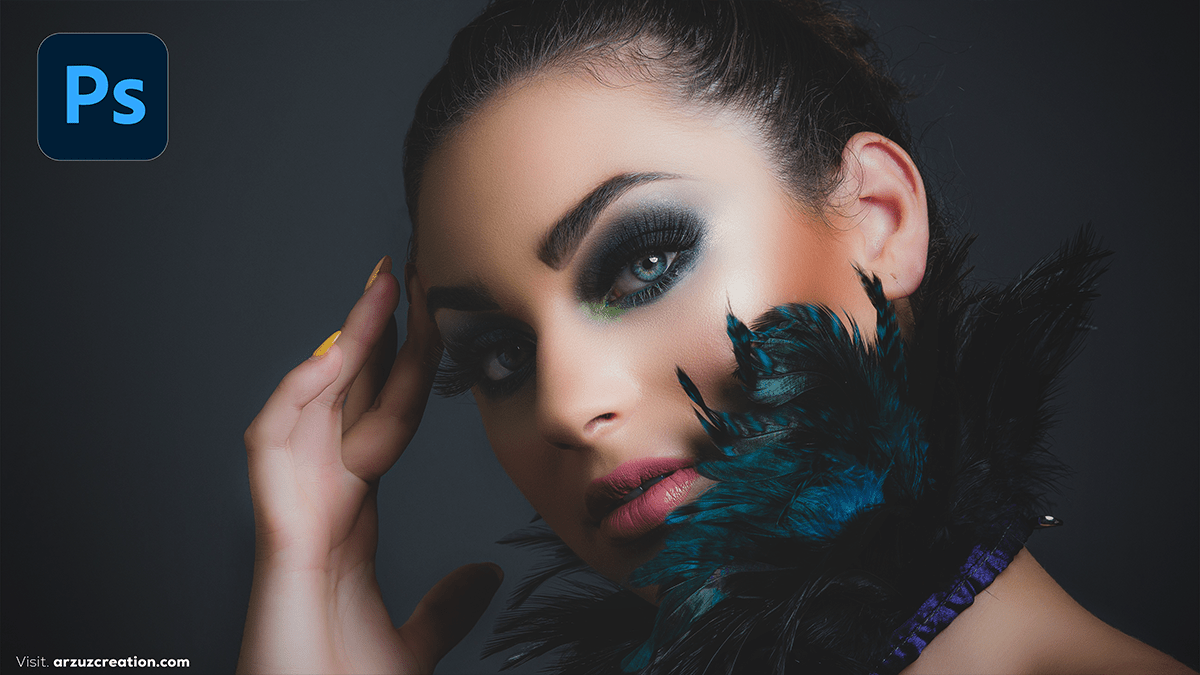Photoshop Presets: How to Edit Photos With Presets in Photoshop

Therefore, Using presets in Photoshop is a quick and efficient way to edit your photos with a consistent style. In other words, Here’s a step-by-step guide on how to apply and use xmp in Photoshop:
Install Presets:
- Find a preset: Presets can be downloaded from various websites or created manually. They are often
.xmp,.lrtemplate, or.cubefiles (especially for color grading). - Install: Place the preset files into the correct folder depending on the type of preset (e.g., Camera Raw Presets).
Open Your Photo in Photoshop:
- However, Launch Photoshop and open the image you want to edit.
Apply the Preset in Camera Raw Filter:
However, Photoshop uses Adobe Camera Raw (ACR) for applying xmp. Here’s how to access it:
- For instance, With the photo open, go to
Filter>Camera Raw Filter.... This will open up ACR. - In addition, In the ACR window, you’ll see the Presets tab on the right (it looks like a folded page icon).
- Select your preset from the list. It will immediately apply to the photo, and you can preview the effect.
Photoshop Presets: How to Edit Photos With Presets in Photoshop,

Photoshop Presets: How to Edit Photos, Fine-Tune Adjustments:
For instance, After applying the preset, you can make additional adjustments in Camera Raw:
- Exposure, Contrast, Highlights, etc., can be fine-tuned in the Basic panel.
- After that, You can also tweak Color Grading, Curves, and other settings to better suit your photo.
Save the Edited Photo:
Above all, Once you’re happy with the edits, click OK in the Camera Raw Filter. This will apply the changes to your photo back in Photoshop.
- Above all, You can then save the edited photo in any format you like (e.g., JPEG, PNG).
Photoshop Presets: How to Edit Photos, Tips:
- Batch Apply Presets: If you have multiple photos to edit, use Adobe Bridge or Lightroom to batch-apply presets to save time.
- Create Your Own Presets: If you often use a specific set of adjustments, save your custom settings as a preset in Camera Raw for future use.
- Layer Masking: After applying the preset, use masks to apply the effect selectively across the image if needed.
Would you like to explore how to create your custom presets?