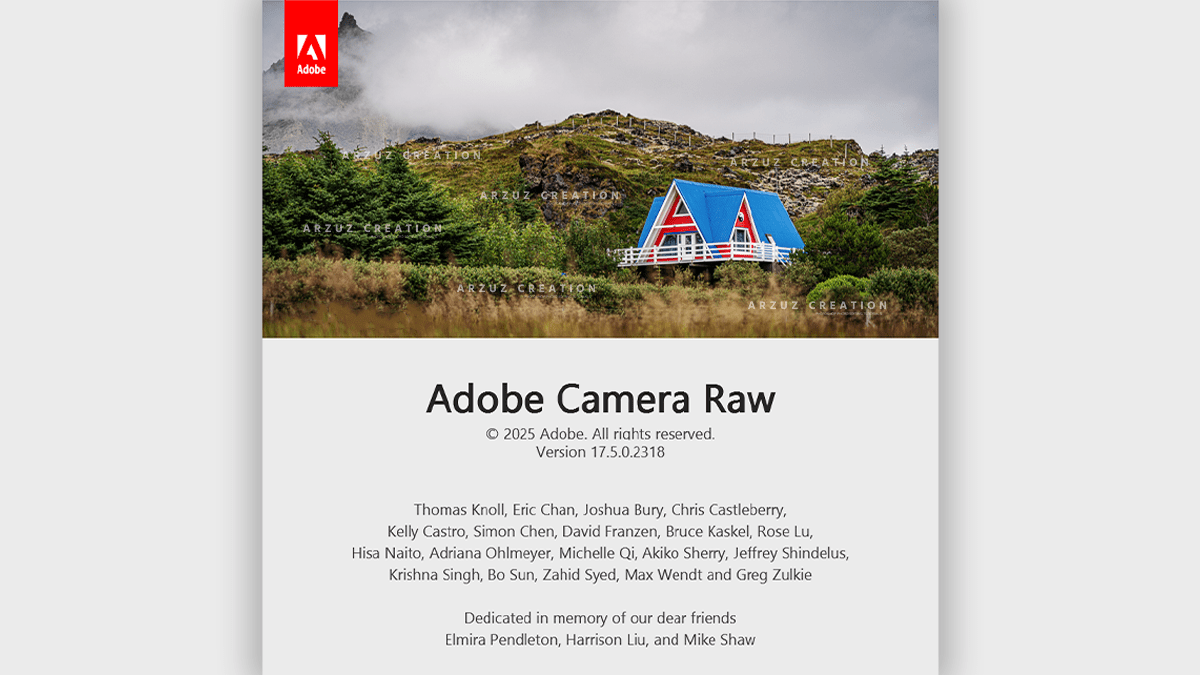Why use the Camera Raw Filter for Professional Photo Editing?,

Therefore, The Camera Raw Filter in Adobe Photoshop is a powerful and versatile tool for non-destructive photo editing. It brings the extensive capabilities of Adobe Camera Raw (ACR) and Lightroom’s Develop module directly into your Photoshop workflow, allowing you to make a wide range of adjustments to any image, not just raw files.
Why use the Camera Raw Filter for Professional Photo Editing?,
Why use the Camera Raw Filter?
- Non-destructive Editing: Therefore, When you apply the filter as a Smart Filter, your original image data is preserved. You can go back at any time to double-click the filter and make further adjustments without losing quality.
- Intuitive Interface: Therefore, The filter’s interface uses a panel-based system with easy-to-use sliders, making it more intuitive than some of Photoshop’s other adjustment tools, like Levels or Curves.
Color Grading,
- Broad Range of Adjustments: Therefore, It offers a comprehensive set of tools for fundamental and advanced edits, including:
- In other words, Tonal adjustments (Exposure, Contrast, Highlights, Shadows, Whites, Blacks)
- However, Color correction (White Balance, Vibrance, Saturation, Color Mixer)
- In other words, Detail and sharpness (Clarity, Texture, Sharpening, Noise Reduction)
- However, Special effects (Dehaze, Vignette)
- In other words, Local adjustments (Masking, Radial Filter, Graduated Filter)
Color Grading Camera Raw Presets Free Download,
How to use the Camera Raw Filter:
In other words, The best practice for using the Camera Raw Filter is to apply it as a Smart Filter. This ensures your edits are non-destructive and can be easily revised.
- Open your image in Photoshop.
- Convert to a Smart Object: In the Layers panel, right-click on your image layer and select “Convert to Smart Object.”
- Apply the Filter: Go to Filter > Camera Raw Filter… (or use the shortcut Ctrl+Shift+A on Windows or Cmd+Shift+A on Mac).

Why use the Camera Raw Filter for Professional Photo Editing?,
- Edit your image: The Camera Raw dialog box will open, giving you access to a variety of editing panels.
- Basic Panel: However, This is your starting point for most edits. Adjust exposure, contrast, highlights, shadows, and white balance to get the overall look you want.
- Effects Panel: Add effects like a vignette or grain to give your photo a specific feel.
- Color Grading Panel: Precisely control the colors of your shadows, midtones, and highlights.
- Masking Tools: Use tools like the Brush, Radial Filter, or Graduated Filter to apply adjustments to specific areas of your photo. The automatic masking feature can even intelligently detect people and specific parts of a person (like the face, eyes, etc.) for targeted edits.
- Click “OK” when you are satisfied with your edits. The changes will be applied to your Smart Object layer.
- Re-edit as needed: Because you used a Smart Filter, you can double-click on the “Camera Raw Filter” listing in the Layers panel at any time to reopen the dialog box and make further adjustments.
Adobe Photoshop Adjustment Layer Photo Editing,
In conclusion, By incorporating the Camera Raw Filter into your workflow, you gain a powerful and flexible way to enhance your photos directly within Photoshop, whether they are raw files or JPEGs.