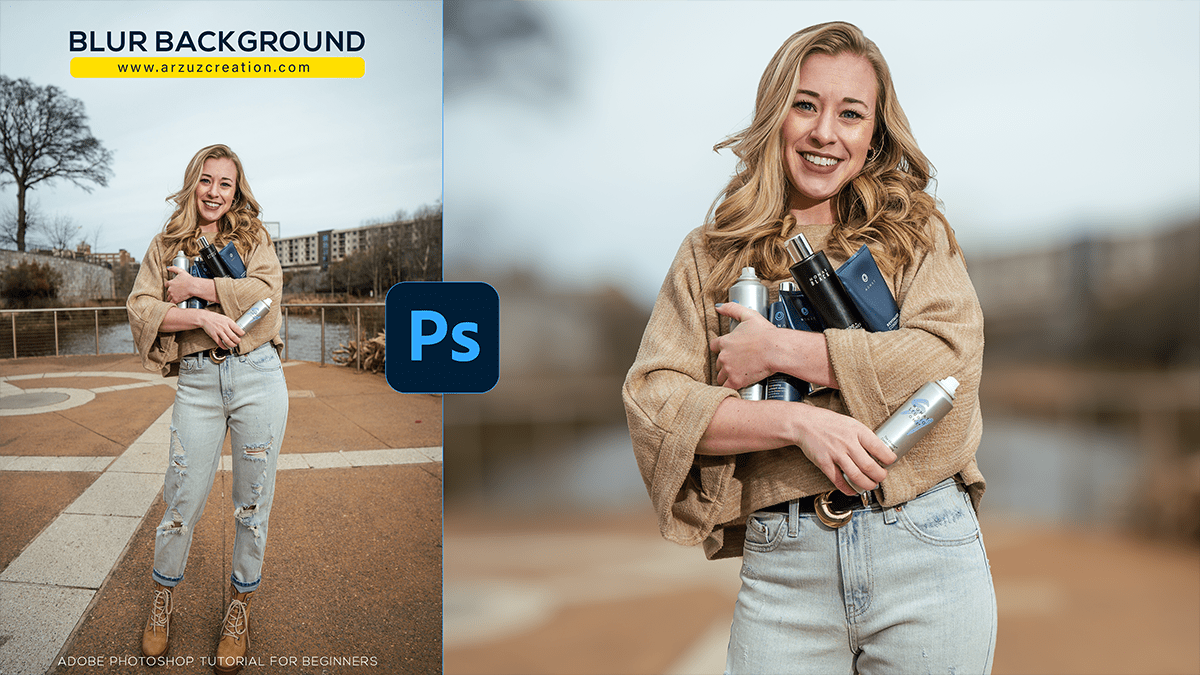Blur background Photoshop, How to blur the background in Photoshop. Adobe Photoshop tutorial for beginners.

Hello everyone,
In this Photoshop tutorial, you learn, How to Blur the Background in Photoshop. Today you learn completely step-by-step, Blur Backgrounds Photoshop.
In other words, I explain today, How to create Lens Blur step by step. Above all, The fast and easy way I will show you, is depth of field blur.
What is Blur? What Does Blur in Pictures Mean?
After that, We know blur means haziness. In other words, What appears is a vague shape behind which you cannot see. Because it is a blurry shape appearing in front of you.
How do you add blur to a photo? How do I blur the background of a picture?
Similarly, it has no distinct outline which makes it seem like it moves very quickly.
In addition, In simpler terms, a blur is something vaguely or vaguely perceived, just blurred. Something that cannot be clearly seen is moving or happening very quickly, which is passing by in a blur of motion.
Adobe Photoshop has many types of blur options. For example:
Average, Blur, Blur More, Box Blur, Gaussian Blur, Lens Blur, Motion Blur, Radial Blur, Shape Blur, Smart Blur, Surface Blur.
However, Today I will show you how we can blur photo backgrounds using Adobe Photoshop Camera Raw filter. We can blur the lens with just one click. If you want, you can watch the complete tutorial video from my YouTube channel.
Watch the video 📹 tutorial click this button:-
For instance, Background blur is a great choice for highlighting the subject of any image, as the background blur looks great. By making one part of an image blurry and less sharp, another part of the image looks clearer and more vivid.
Blur Background Photoshop Easy & Fast Blur Background,
Therefore, Blurred background is very popular with everyone. Similarly, This process is very useful for outdoor photography or model photo shoots.