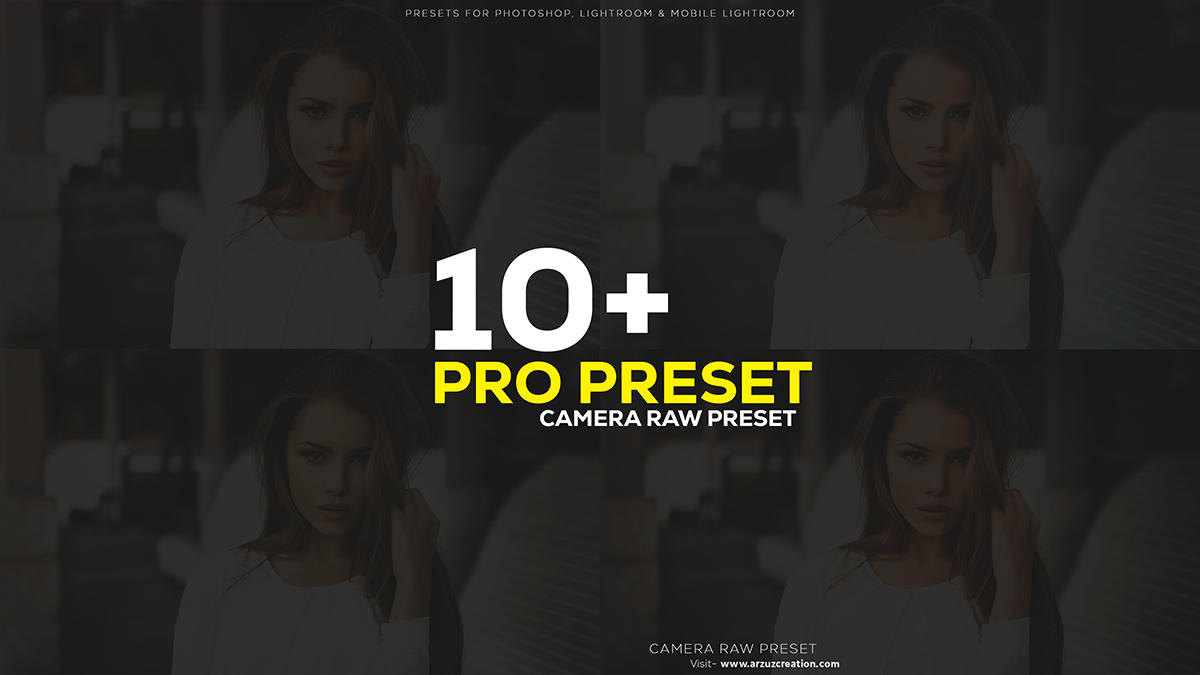10 Plus Photoshop presets free download. Camera raw filter photo editing tutorial for beginners.

Therefore, In this Photoshop tutorial, you learn, I am explaining how to install camera raw presets for Photoshop. How to use camera raw presets and turn your boring picture into a nice one.
Color Correction Camera Raw Presets,
Color Grading Photoshop Presets,
Photoshop Presets,
In other words, These 10+ presets are one-click magic done to your photographs. However, You can use it for your profile picture, Instagram pictures, or more.
Photoshop color grading refers to adjusting and manipulating the colors in an image to achieve a desired look or mood.
10 Plus Photoshop Presets Free Download,
For instance, This technique is widely used in photography and digital art to enhance, correct, or stylize the visual aspects of an image. Above all, Here’s a brief overview of the steps involved in color grading using Photoshop:
Open your image in Photoshop: In addition, Launch Adobe Photoshop and open the image you want to work on.
Create a new layer: To preserve the original image, create a new layer by clicking on the “New Layer” icon at the bottom of the Layers panel.
Click here to download this preset file,
After that, Add a Color Lookup adjustment layer: Go to the “Adjustments” panel (or press Ctrl/Cmd + 1) and choose “Color Lookup.” This will open the “Adjustments” panel with various built-in LUTs (Lookup Tables) that can be used for color grading.
Adobe Camera Raw Filter Photoshop Plugin,
Similarly, Color Grading Photoshop Tutorial,
Choose a LUT: Browse through the available LUTs and select one that gives you a starting point for your desired color grade. You can also load custom LUTs by clicking the small arrow next to the “3DLUT” option and choosing “Load 3DLUT.”
Click here to watch this video tutorial,
Adjust the intensity: By default, the Color Lookup adjustment layer may be too strong. You can reduce the intensity by lowering the “Opacity” of the layer or by creating a layer mask and painting with black on the mask to reveal the original image where needed.
Camera Raw Presets Free Download,
Adobe Lightroom Photo Editing Presets,
Adobe Lightroom,
Fine-tune colors: If the LUT doesn’t provide the exact color grading you want, you can further adjust the colors using other adjustment layers like “Curves,” “Hue/Saturation,” “Vibrance,” or “Selective Color.”
Save your settings: Once you’re satisfied with the color grading, save your work by going to “File” > “Save As” and choosing the desired file format.
Learn, Professional Photo Editing,
In conclusion, Experiment and iterate: Don’t be afraid to experiment with different LUTs, adjustment layers, and layer blending modes to achieve the desired effect. You can always go back and make changes to refine your color grading.
Professional Color Grading Tutorial,
Adjustment Layer,
Remember, color grading is a creative process with no strict rules. It’s all about experimenting and finding the look that best suits your vision or the mood you want to convey.