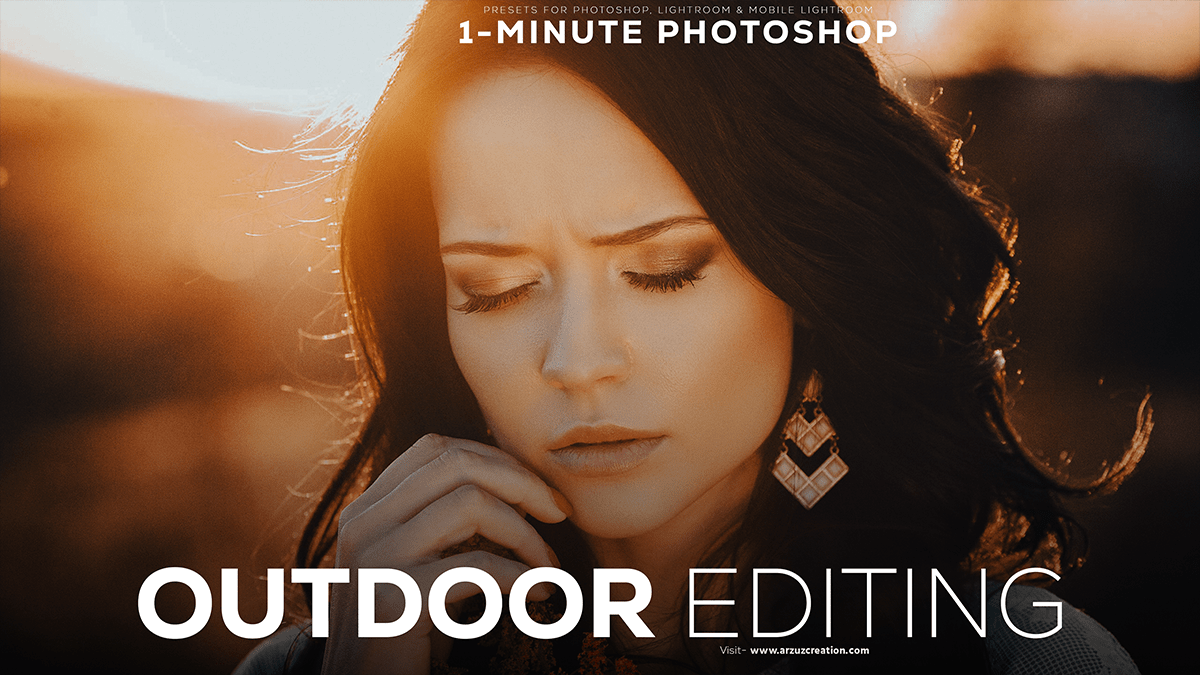Beautiful Color Grading Photoshop. How to Edit Outdoor Photo Using Photoshop Camera Raw Presets.

Therefore, In this Photoshop tutorial, you learn, How to Create Beautiful Color Grading in Photoshop. How to Edit Outdoor Photo Editing Using Camera Raw Presets. In other words, Outdoor Photo Editing Camera Raw Presets Free Download.
However, How do use preset files for outdoor photo editing and color grading?
Beautiful Color Grading Photoshop,
For instance, To achieve a beautiful color grading effect on your outdoor photo using Photoshop, follow these steps:
Above all, Open your outdoor photo in Adobe Photoshop.
In addition, Duplicate the background layer by right-clicking the layer and selecting “Duplicate Layer.” Name it as “Color Grading.”
Click here to download this preset file,
After that, On the “Color Grading” layer, click the “Adjustments” tab in the layers panel, or go to “Layer” > “New Adjustment Layer” > “Gradient.”
In the “Gradient” window, choose a color gradient that suits your desired effect. For an outdoor photo, you may want to use a gradient with warm colors like orange, yellow, and red.
Similarly, Set the “Style” to “Linear” and adjust the “Angle” to fit your image’s orientation.
Click here to watch this video tutorial,
Drag the gradient across the image, usually from the top to the bottom, to apply the color effect.
Now, add a “Color Lookup” adjustment layer by clicking the “Adjustments” tab or going to “Layer” > “New Adjustment Layer” > “Color Lookup.”
In the “Color Lookup” window, navigate to the “3DLUTs” folder and choose a 3D LUT file that matches your desired color grading effect. You can find various free LUTs online.
Adjust the opacity of the “Color Lookup” layer to control the intensity of the color grading effect.
Learn, Professional Photo Editing,
Finally, you can further refine the color grading by using additional adjustment layers like “Curves,” “Hue/Saturation,” or “Selective Color.”
Remember that color grading is subjective, and you may need to experiment with different settings and adjustments to achieve the desired outcome.