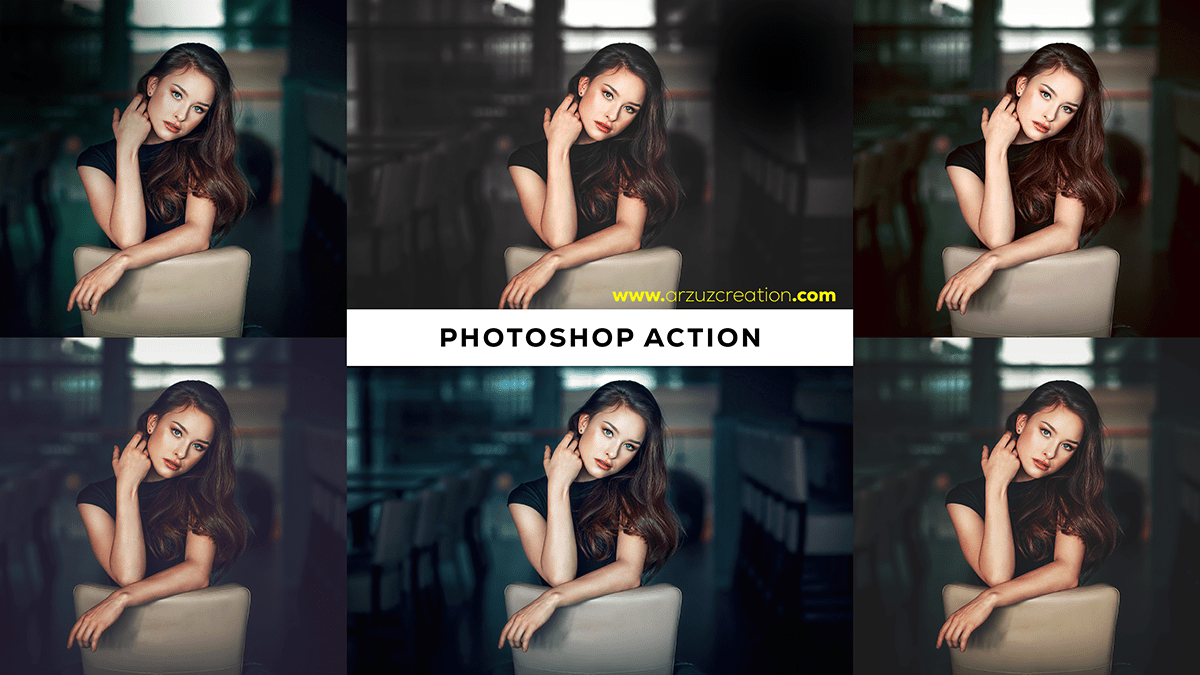Cinematic colors Photoshop actions, How to install Photoshop action on your computer. Step by step you learn this—cinematic color grading premium Photoshop actions. Today, I will show you, How to create this color grading.

Therefore, In this Photoshop tutorial, I will share Photoshop 50 Plus Cinematic Colors Photoshop Actions in this tutorial’s videos. In other words, Cinematic Photoshop Actions. However, Professional Cinematic Color Grading Photoshop Actions. Today I will share with you cinematic color photoshop actions.
For instance, Use these 50+ Cinematic Colors Actions to give your portrait photos a cinematic look.
Cinematic Colors Photoshop Actions,
This 50+ cinematic I made in Create has been given a full professional cinematic look by Colors Photoshop Actions. Photoshop Actions Free Download. Photoshop Action.
Above all, Cinematic Colors Actions refer to a collection of presets or actions in Adobe Photoshop that can help you enhance the color grading and mood of your images, giving them a cinematic and visually appealing look.
Click here to download this action file,
In addition, These actions automate the process of applying specific color adjustments, filters, and effects to your photos, allowing you to achieve professional-looking results with minimal effort.
To use these actions in Photoshop, follow these steps:
Download the Cinematic Colors Actions you prefer from a reputable source.
After that, Open Adobe Photoshop and import the downloaded actions file (.ATN format) by going to Window > Actions.
Click here to watch this video tutorial,
In the Actions panel, click on the small arrow next to the action set name and choose “Load Actions.” Browse and select the downloaded.ATN file.
Now, open the image if you want to apply the cinematic colors effect.
Learn Photo Editing,
In the Actions panel, click on the desired cinematic colors action to apply it to your image. You can preview the effect by playing the action, but make sure not to click “Stop” after playing, as this will undo the changes.
If you want to further customize the effect, you can adjust individual layers and their settings, such as opacity, blending modes, and color balance.
Save your work and export the final image in your preferred format.
Remember that while these actions can save time and provide a starting point for your image editing, it’s essential to fine-tune the results to achieve the desired outcome. Always ensure you have the appropriate licenses or permissions to use the actions and images involved in your projects.