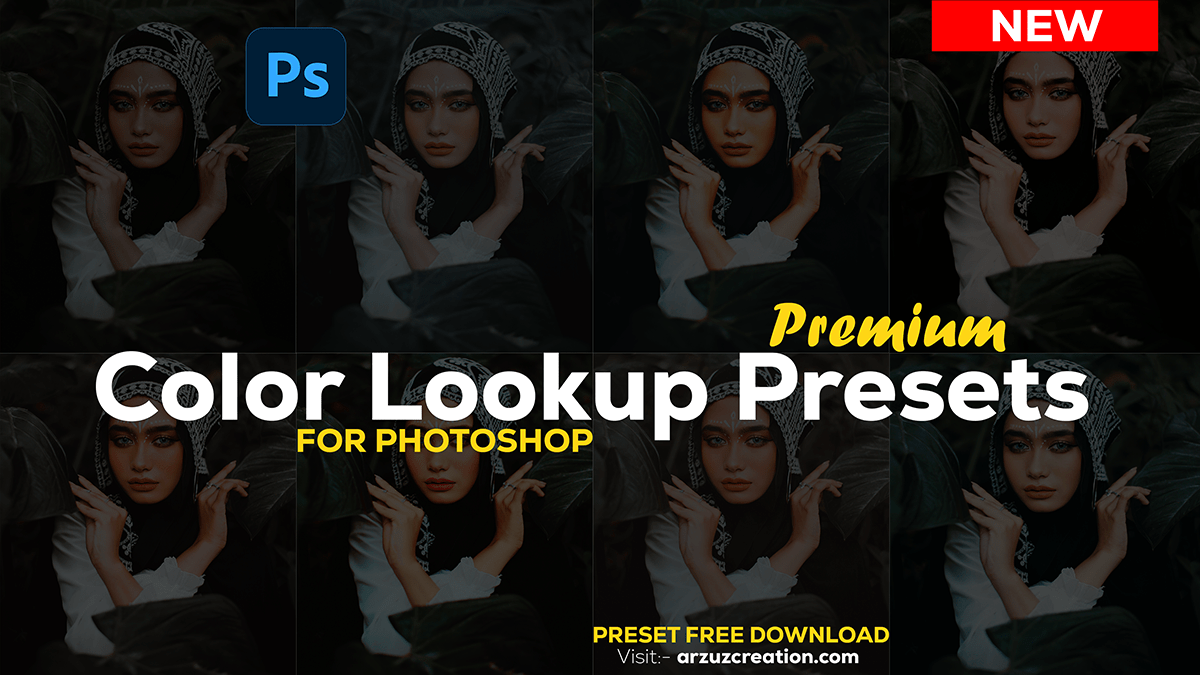Color Lookup Presets 3DLuts For Photoshop CC,

Therefore, Color Lookup Presets in Photoshop CC are powerful tools that allow you to apply complex color grading to your images with just a few clicks. These presets can give your photos a particular look or mood, such as a cinematic style, vintage feel, or vibrant color pop. In other words, Here’s how you can use them:
How to Use Color Lookup Presets:
Open Your Image in Photoshop:
However, Start by opening the image you want to edit.
Add a Color Lookup Adjustment Layer:
For instance, Go to the Adjustments panel (or use the menu bar: Layer > New Adjustment Layer > Color Lookup).
Above all, Click on Color Lookup to add a new adjustment layer.
Choose a Preset:
After that, In the Properties panel, you’ll see three dropdown menus: 3DLUT File, Abstract, and Device Link.
After that, The most commonly used option is the 3DLUT File dropdown. Click it to see a list of available presets.
Color Lookup Presets 3DLuts For Photoshop CC,

Select a Look:
For instance, Scroll through the list of presets to find one that you like. When you click on a preset, it will immediately apply to your image, giving you a preview of the effect.
Above all, Popular options include “Crisp Warm,” “Crisp Winter,” “Teal Orange Plus Contrast,” “Filmstock,” and “Futuristic Bleak.”
Adjust the Effect:
However, If the effect is too strong or not exactly what you want, you can lower the opacity of the Color Lookup layer to tone it down or combine it with other adjustment layers.
In other words, You can also blend the Color Lookup layer with different blend modes (found in the Layers panel) to achieve various effects.
Fine-Tune the Look:
Therefore, You can stack multiple Color Lookup adjustment layers to combine effects or adjust the color balance, curves, or other settings to fine-tune the look.
Tips for Using 3Dluts Presets Photoshop:
Experiment with Different Presets: Don’t be afraid to try different presets to see how they change the mood of your image.
Use Multiple Layers: Combine different presets and adjustment layers for a unique effect.
Save Your Favorite Combinations: Once you find a combination of adjustments that you like, save it as an action or a preset for future use.
These presets are a quick and easy way to enhance your photos with professional-looking color grading!