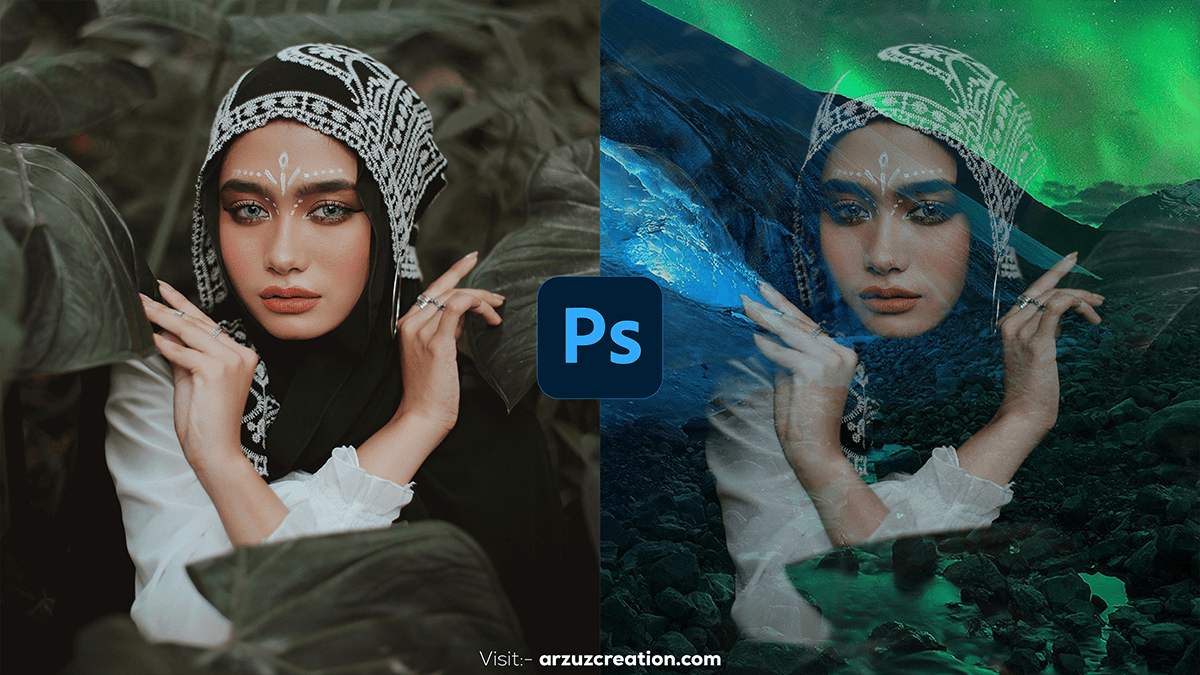Adobe Photoshop Creative Photo Editing,

Therefore, Photoshop is fantastic for creative editing, offering many tools to explore. In other words, Here are some fun and creative techniques to try out:
Double Exposure Effect:
- How to do it:
- Open two images: one of a subject (e.g., a portrait) and another of a landscape, cityscape, or abstract design.
- Place the landscape image on top of the subject image, change its blending mode (e.g., Screen or Overlay), and adjust the opacity.
- Use layer masks and brushes to blend the two images for an ethereal effect.

Glitch Art:
- How to do it:
- However, Duplicate your image and use the Rectangular Marquee tool to select parts of the duplicated layer.
- For instance, Use the move tool to shift these selected areas slightly.
- Apply filters such as Noise, Pixelate, or Color Shift to give it a distorted, retro look.
Dispersion Effect:
- How to do it:
- In addition, Select the subject and create a new layer mask.
- After that, Apply a brush with scattered particles (like splatters or clouds) on the mask to make the subject look like they are breaking apart or dissolving.
Adobe Photoshop Creative Photo Editing,
Light Leaks & Lens Flares:
- How to do it:
- Add a new layer and fill it with a gradient from red to yellow.
- Change the blending mode to Screen or Overlay, and adjust opacity for a vintage light leak effect.
- You can also use the Lens Flare filter for a cinematic vibe.
Adobe Photoshop Creative Photo Editing, Surreal Collage:
- How to do it:
- Combine different images that don’t naturally belong together (e.g., placing animals in cityscapes or combining different landscapes).
- Use masks and the Clone Stamp tool to blend elements seamlessly.
Selective Color with Black & White:
- How to do it:
- Convert your image to black and white using an adjustment layer.
- Use a mask to bring back color in specific areas (e.g., make a flower pop in a black-and-white portrait).
Adobe Photoshop Creative Photo Editing, Neon Glow Effect:
- How to do it:
- Draw shapes or letters with the Pen tool.
- Add a glow by applying outer glow and inner glow layer effects. Adjust colors to neon hues like bright pink or electric blue.
Which one catches your eye? I can guide you through any of these techniques in more detail!