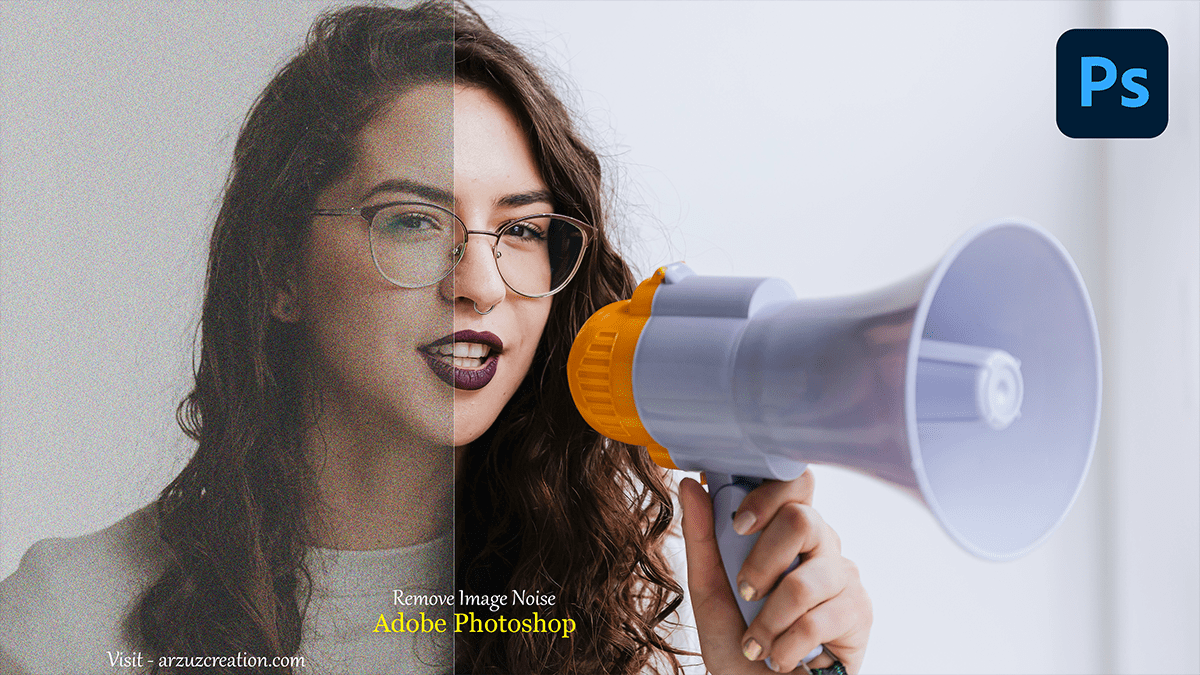How do I Reduce The Noise of a JPEG in Photoshop?
The Best Way to Remove Noise From Dark Photos in Photoshop,

Therefore, You can use the Camera Raw or Reduce Noise filters to remove noise from dark photos in Photoshop. In other words, Here’s how to do it effectively:
Using Camera Raw Filter:
However, This method gives you more control and often yields better results:
- For instance, Open your photo in Photoshop.
- Convert the photo into a Smart Object: Go to
Layer > Smart Objects > Convert to Smart Object. This allows you to adjust the filter non-destructively. - Open Camera Raw Filter: Go to
Filter > Camera Raw Filter. - Above all, Go to the Detail panel in the Camera Raw window (third icon on the right).
- Adjust the Noise Reduction sliders:
- Luminance Noise: Increase the
Luminanceslider to minimize noise in darker areas. Start with small adjustments and check the image’s clarity. - Luminance Detail: Increase this to preserve more detail as you minimize noise.
- Color Noise: Increase the
Colorslider to minimize color noise (color speckles in the image). - In addition, Adjust the
Color Detailslider to balance between smoothness and detail.
- Click OK to apply the Camera Raw Filter.
How do I Reduce The Noise, Using Reduce Noise Filter:


For quicker adjustments:
- Duplicate the background layer: Right-click on the layer and select
Duplicate Layer. Work on this duplicate to preserve the original image. - Go to Filter > Noise > Reduce Noise.
- After that, In the Reduce Noise dialog box:
- Similarly, Increase the Strength slider to reduce noise.
- For instance, Adjust Preserve Details to keep important image details intact.
- Therefore, Move the Reduce Color Noise slider to handle color artifacts.
- In other words, Use Sharpen Details to recover some sharpness lost during noise reduction.
- Preview the changes to see the effect in real time.
- Similarly, Click OK when you’re satisfied with the results.
How do you remove noise from pictures in Photoshop?

How do I Reduce The Noise, Additional Tips:
- Apply noise reduction selectively: Sometimes it’s better to reduce noise only in specific areas of your image. You can create a layer mask on your noise-reduced layer and paint in the effect where needed.
- Use the
Medianfilter for more subtle noise reduction by going toFilter > Noise > Median. This filter can soften the noise in uniform areas. - Consider Blurring the background using tools like the Gaussian Blur to make the noise less apparent.
In conclusion, Each method can be adjusted based on the level of noise and detail you want to retain.