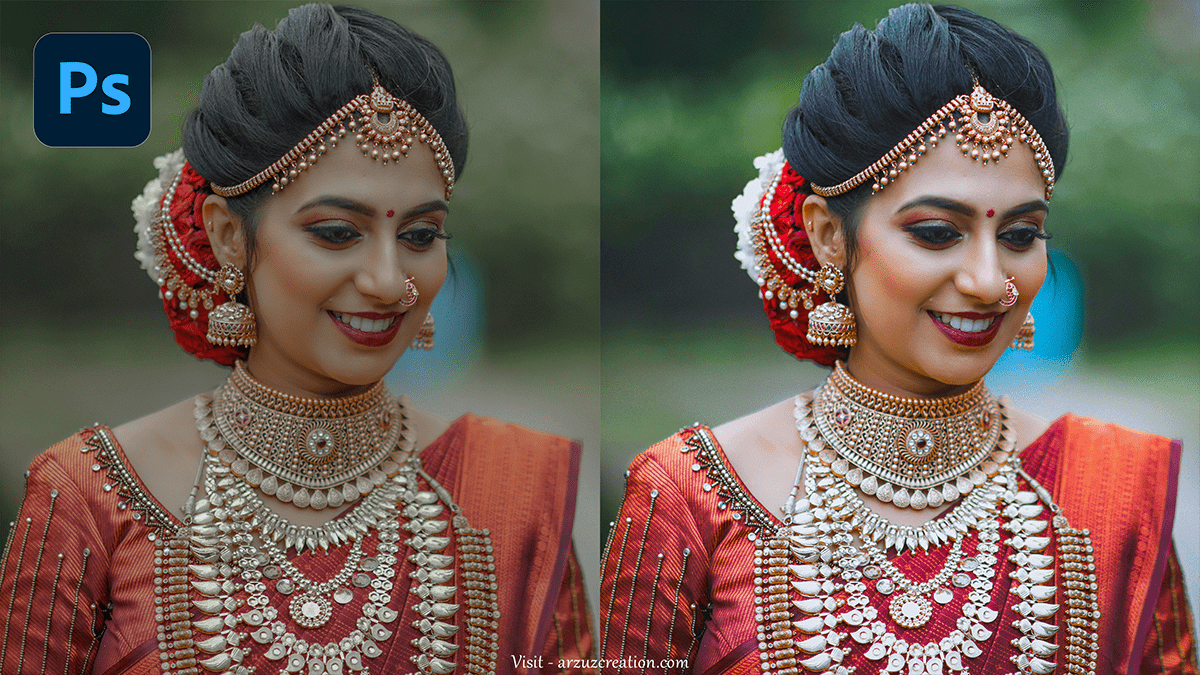Tips For Editing Wedding Photos in Photoshop,

Therefore, Editing wedding photos in Photoshop can enhance their quality and give them a professional touch. In other words, Here are a few common techniques you can use:
Color Correction:
- Use Adjustment Layers: However, Start with adjustment layers like “Curves,” “Levels,” and “Hue/Saturation” to correct exposure and color balance.
- White Balance: For instance, Correct white balance to eliminate unwanted color tints. Use the “Camera Raw Filter” for fine adjustments.
Skin Retouching:
- Frequency Separation: For instance, This technique allows you to separate skin texture from color and tone to smooth out imperfections without losing detail.
- Spot Healing Brush: Above all, Use this for small blemishes or imperfections.
- Dodge & Burn: In addition, Lighten and darken specific areas to give the skin an even tone and sculpt the face.
Tips For Editing Wedding Photos in Photoshop, Enhancing Eyes:
- Brighten Eyes: Above all, Use the Dodge tool with a low exposure setting to brighten the whites of the eyes subtly.
- Sharpening: In addition, Apply a sharpening filter to the iris to make the eyes pop.
Soft Focus Effect:
- Gaussian Blur: Duplicate the image layer, apply a soft Gaussian Blur, and then mask out the main subject, leaving the background soft for a dreamy effect.
Background Adjustments:
- Content-Aware Fill: Remove distracting objects from the background using the Lasso Tool and Content-Aware Fill.
- Gradient Map: Apply a gradient map to create a unified color scheme across the entire photo.
Tips For Editing Wedding Photos in Photoshop, Vignetting:
- Lens Correction: Apply a subtle vignette effect to focus attention on the couple. Use the Lens Correction filter or manually create it with gradient layers.
Add Warmth:
- Color Lookup Tables: Apply LUTs (Color Lookup Tables) to give the image a warm, romantic tone.
- Selective Color: Adjust selective color settings for reds, yellows, and greens to achieve a soft, glowing effect.
Sharpness and Clarity:
- High Pass Filter: Use this to sharpen key elements of the image, such as the bride’s dress or the couple’s faces.
- Unsharp Mask: For a controlled sharpening effect, apply the Unsharp Mask filter.
Cropping and Composition:
- Rule of Thirds: Crop the image using the rule of thirds to balance the composition.
- Aspect Ratio: Ensure that the crop maintains a standard wedding photo size, such as 4×6 or 8×10, for prints.

Tips For Editing Wedding Photos in Photoshop, Adding Effects:
- Bokeh Effect: If your photo doesn’t have natural bokeh, you can add it by duplicating the background, blurring it, and using masks to reveal the subjects.
- Light Leaks: Create or use overlays of light leaks to give the photo a nostalgic, film-like glow.
Would you like a more detailed guide for any specific technique or even examples?