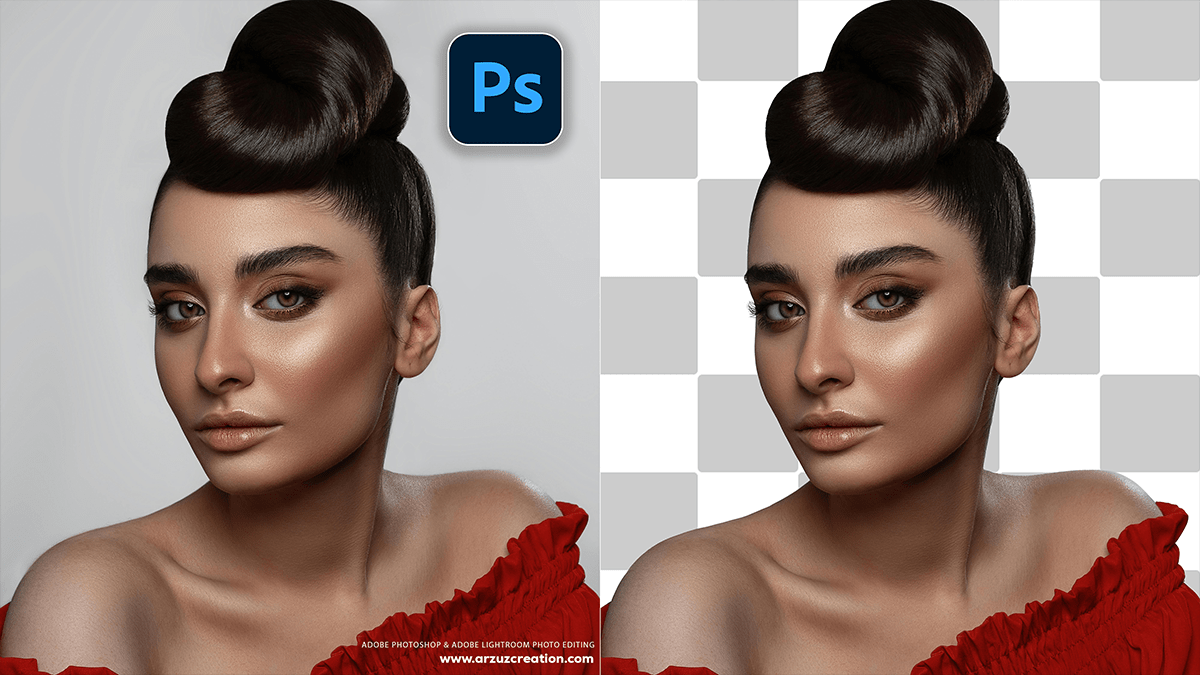Learn: How to Select a Subject in Adobe Photoshop 2025,
Therefore, in Adobe Photoshop, Select Subject is a feature that uses machine learning to automatically detect the most prominent subject in an image and create a selection around it. This tool can be a huge time-saver, as it often provides a great starting point for more complex selections.
Learn: How to Select a Subject in Adobe Photoshop 2025,

How to Use Select Subject:
- Open an image in Photoshop.
- Go to the Select menu in the top menu bar.
- Choose Subject.
Therefore, Photoshop will then analyze the image and generate a selection. Depending on the complexity of your image, the initial selection may need to be refined. You can do this by using other selection tools or by entering the Select and Mask workspace (found under the Select menu). The Select and Mask workspace offers more advanced tools like the Refine Edge Brush, which is particularly useful for fine details like hair.
Other Ways to Access Select Subject:
- Options Bar: If you have the Quick Selection tool or Magic Wand tool selected, you will see a Select Subject button in the Options Bar at the top of your screen.
- Properties Panel: When a standard pixel layer is active, the Select Subject button can also be found in the Properties panel.
The Select Subject tool works with a variety of subjects, including people, animals, and objects. It’s an excellent feature for quickly isolating a subject from its background, which is a common task in photo editing.
Therefore, the Pen Tool in Photoshop is a powerful and precise way to create selections, especially for objects with clean, well-defined edges. Unlike other selection tools that are pixel-based, the Pen Tool creates vector paths, which means your selection is always sharp and can be easily adjusted.
Therefore, here’s a step-by-step guide to selecting a subject using the Pen Tool:
Learn: How to Select a Subject in Adobe Photoshop 2025,


1. Select the Pen Tool
- In other words, you can find the Pen Tool in the toolbar (it looks like an old-fashioned fountain pen).
- Alternatively, you can simply press the letter P on your keyboard.
2. Choose “Path” in the Options Bar:
- However, in the options bar at the top of the screen, you’ll see a few icons for the Pen Tool. Make sure you select the “Path” icon, which looks like a pen drawing a line. This ensures you’re creating a path, not a shape layer.
3. Start Creating Your Path:
- Click to create straight lines: In other words, click once on the edge of your subject to place your first “anchor point.” Then, click on another point to create a straight line segment.
- Click and drag to create curves: For curved sections, click and drag to create “handles” that control the curve of the line. The length and angle of these handles determine the shape of the curve.
- Navigate around the subject: Continue placing anchor points along the outline of your subject. For a smooth, accurate selection, use as few anchor points as possible, relying on the curve handles to define the shape.
- Adjust points and handles: You can always go back and adjust your anchor points and handles.
- In other words, to move an anchor point, hold down the Ctrl (Windows) or Command (Mac) key and drag the point.
- In other words, to adjust a handle, hold down the Alt (Windows) or Option (Mac) key and drag the handle.
Learn: How to Select a Subject in Adobe Photoshop 2025,

4. Close the Path:
- However, once you’ve traced the entire outline of your subject, hover your Pen Tool over the very first anchor point you created. A small circle will appear next to the tool icon. Click on the starting point to close the path.
5. Convert the Path to a Selection:
- However, with your path complete, you need to turn it into a selection. There are a few ways to do this:
- In the Paths panel: Go to the Paths panel (if you don’t see it, go to Window > Paths). You’ll see your “Work Path.” At the bottom of the panel, click the “Load path as a selection” icon (a dashed circle).
- Keyboard shortcut: Press Ctrl + Enter (Windows) or Command + Return (Mac).
- Right-click: Right-click (or Control-click on a Mac) on your path and select “Make Selection.”
Tips for Success:
- Zoom in! This is crucial for precision. Zoom in close to the edges of your subject to see what you’re doing.
- Use fewer points: However, the fewer anchor points you use, the smoother and more natural your curves will be.
- Practice makes perfect: However, the Pen Tool has a learning curve. Don’t get discouraged if it’s difficult at first. With a bit of practice, it will become an intuitive and powerful tool in your workflow.