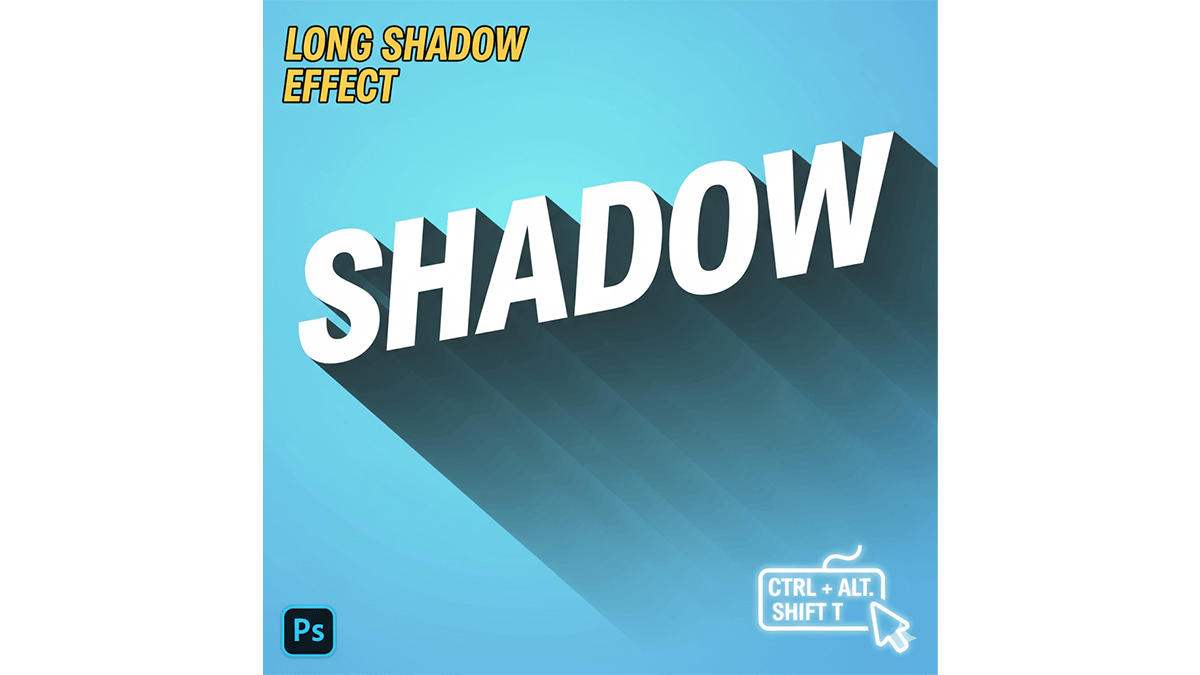How to Create Long Shadow Text in Photoshop,

Therefore, there are a couple of popular methods to create the long shadow text effect in Adobe Photoshop. The most common technique involves duplicating the text multiple times, and the quickest uses the Path Blur filter.
Method 1: The Transform Again Technique (Classic and Sharp)
Therefore, this method creates a perfectly sharp and clean long shadow by repeating a transform action.
Step 1: Prepare the Text:
- Therefore, use the Horizontal Type Tool (T) to type your desired text.
- However, in the Layers panel, right-click the text layer and select Duplicate Layer.
- However, change the color of the bottom layer (this will be your shadow) to a darker color (like black or dark gray).
- Therefore, drag the shadow layer below the original text layer in the Layers panel.
How to Create Long Shadow Text in Photoshop,
Method 2: Create the Shadow Copies:
- Therefore, make sure the shadow layer is selected.
- In other words, Press V to select the Move Tool.
- Therefore, press the Down Arrow Key once, and the Right Arrow Key once (or any combination of one horizontal and one vertical direction) to move the shadow layer one pixel.
- However, now, press the shortcut for Transform Again: Ctrl + Alt + Shift + T (Windows) or Cmd + Option + Shift + T (Mac).
- Repeat this shortcut repeatedly (e.g., 50 to 100 times) to instantly duplicate the layer and move it one pixel in the same direction, creating the long, solid shadow.
Step 3: Merge and Finish:
- Therefore, in the Layers panel, select all the newly created shadow layers. (Click the top shadow layer, hold Shift, and click the bottom shadow layer).
- Right-click the selected layers and choose Merge Layers (or press Ctrl+E / Cmd+E).
- In other words, with the single shadow layer selected, you can lower its Opacity (usually to 20%−50%) to make the shadow more subtle and realistic.
Method 2: Using the Path Blur Filter (Soft and Fast)

In other words, this method is faster and results in a more dynamic, slightly softer shadow, often with a subtle motion blur effect.
Step 1: Prepare and Convert:
- However, type your text using the Horizontal Type Tool (T).
- For instance, in the Layers panel, right-click the text layer and choose Convert to Smart Object.
- Duplicate this Smart Object layer (Ctrl+J / Cmd+J) and rename the bottom one to “Shadow.”
- For instance, apply a Color Overlay to the “Shadow” layer (Layer Style → Color Overlay → Black).
- However, drag the “Shadow” layer below the original text layer.
How to Create Long Shadow Text in Photoshop,
Method 2: Apply Path Blur:
- For instance, Select the “Shadow” layer.
- Above all, Go to Filter > Blur Gallery > Path Blur.
- In addition, A line with arrows will appear over your text. Click and drag the arrow points to define the length and angle of your shadow (e.g., a 45-degree angle pointing down and right).
- For instance, In the Path Blur settings panel on the right, increase the Speed value to make the shadow longer.
- Above all, Make sure to uncheck the Centered Blur box so the shadow only extends in one direction. You can also adjust the Taper for a smoother end.
- In addition, Click OK to apply the filter.
Step 3: Adjust:
- For instance, Lower the Opacity of the “Shadow” layer to make the shadow less harsh.
- Above all, Because the layer is a Smart Object, you can double-click the Path Blur filter underneath the layer name to go back and edit the shadow’s angle or length at any time.