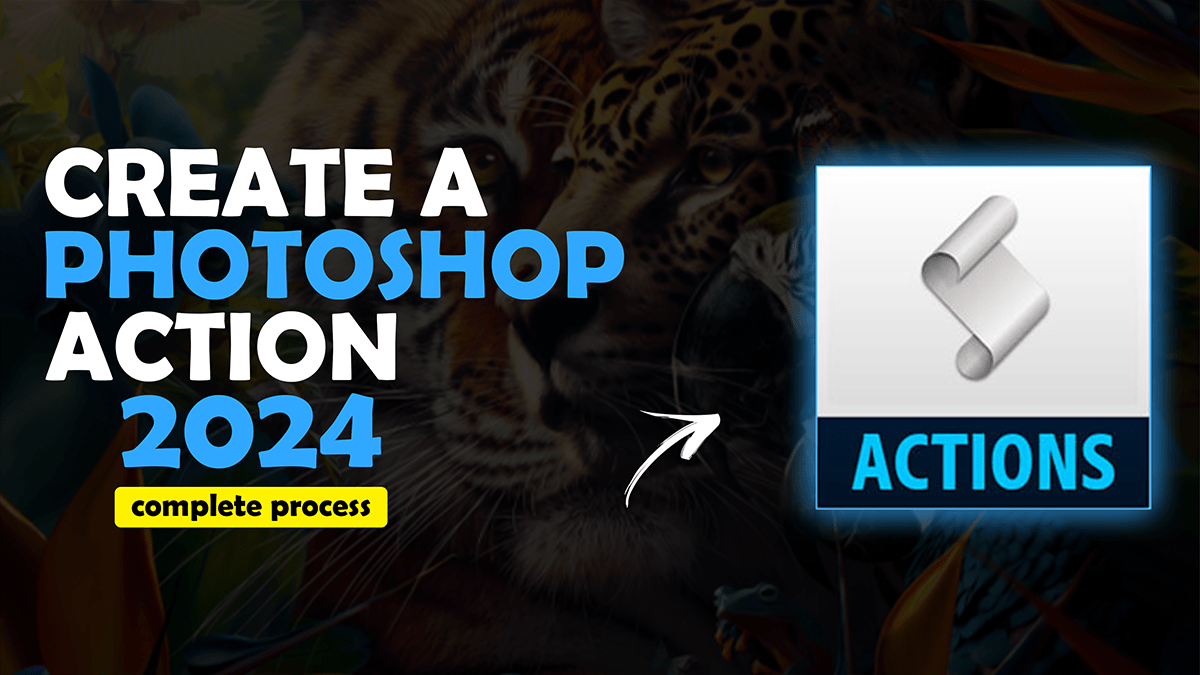How to create Photoshop actions, Photoshop tips, and tricks for beginners.

Therefore, In this Photoshop tutorial, you learn, How to Create Photoshop Actions. Step by Step You Learn Today, How to Make Photoshop Action. Record Your Own Photoshop Action. Photoshop Actions Free Download.
In other words, Creating a Photoshop action is a simple process that can save time and effort by automating repetitive tasks. Here’s how to create a Photoshop action:
For instance, Open Photoshop and create a new document or open an existing one.
Above all, Go to the Windows menu and select Actions to open the Actions panel. If the Actions panel is not visible, go to Window > Actions.
Click the Create New Action button at the bottom of the Actions panel. This will open the New Action dialog box.
How to Create Photoshop Actions,
In the New Action dialog box, give your action a name and select whether you want it to apply to all layers or just the currently visible layer. You can also choose whether you want it to record only the actions you take or whether you want it to record every move you make.
However, Click Record to start recording your action.
Perform the actions you want to include in your action, such as cropping, resizing, applying filters, and adjusting levels and colors. Make sure you do everything in one continuous sequence without stopping or pausing.
Once you have finished all the actions, click Stop in the Actions panel to stop recording your action.
Click here to watch this video tutorial,
To play your action, click on the action in the Actions panel and then click on the Play Selection button at the bottom of the panel or press the Enter key on your keyboard. Your action will now be applied to your image.
To edit or delete an action, right-click on it in the Actions panel and select Edit Action or Delete Action from the drop-down menu, respectively.
To organize your actions into folders, click the Create New Set Button at the bottom of the Actions panel and give your set a name. Then, drag and drop your actions into the set to organize them by function or purpose.
That’s it! You now know how to create a Photoshop action that can save time and effort by automating repetitive tasks.