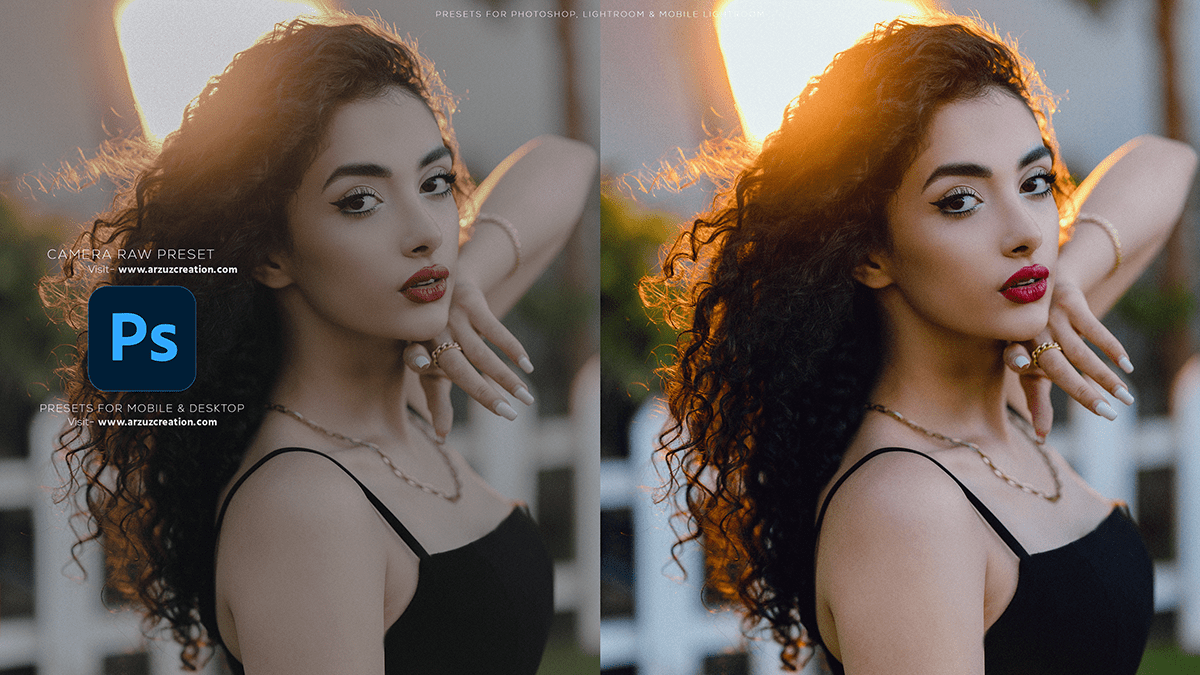How to edit pictures in Photoshop for beginners. Photoshop photo editing tutorial. Photoshop presets. Adobe camera raw filter editing preset. Photoshop presets.
Therefore, In this Photoshop tutorial, you learn, How to edit professional photos in Photoshop.

How to Edit Pictures in Photoshop for Beginners,
In other words, To edit pictures in Photoshop for beginners, follow these simple steps:
Open Adobe Photoshop: First, install and launch Adobe Photoshop on your computer. However, You can download a free trial version if you don’t have a subscription.
Open an Image: Click on “File” in the top menu, then select “Open” and choose the picture you want to edit from your computer.
Familiarize Yourself with the Interface: Photoshop has multiple tools and panels. The top menu bar contains various options, while the right side has panels with different settings. The main workspace area is where you’ll see your image.
Click here to download this preset file,
Zoom and Navigate: For instance, Use the zoom tool (shortcut: ‘Z’) to zoom in or out of your image, and the hand tool (shortcut: ‘H’) to move the image around.
Basic Editing: To start editing, go to “Image” in the top menu, then select “Adjustments.” You can apply basic changes like brightness, contrast, and color balance here.
Cropping: To crop your image, click on the ‘Crop’ tool from the toolbar on the left. Drag the edges to adjust the size and press ‘Enter’ to confirm.
Click here to watch this video tutorial,
Resizing: Go to “Image” in the top menu to resize your image, then select “Image Size.” Adjust the width and height according to your needs.
Adding Text: Click on the ‘Text’ tool from the left toolbar. Click where you want the text to appear, type your text, and use the controls to adjust font, size, and color.
Learn, Professional Photo Editing,
Saving: When you’re done editing, go to “File” and click “Save As.” Choose a file format (like JPEG or PNG) and save your edited image.
Practice: To become more comfortable with Photoshop, practice editing different images using various tools and techniques. You can also find tutorials online to learn more advanced features.