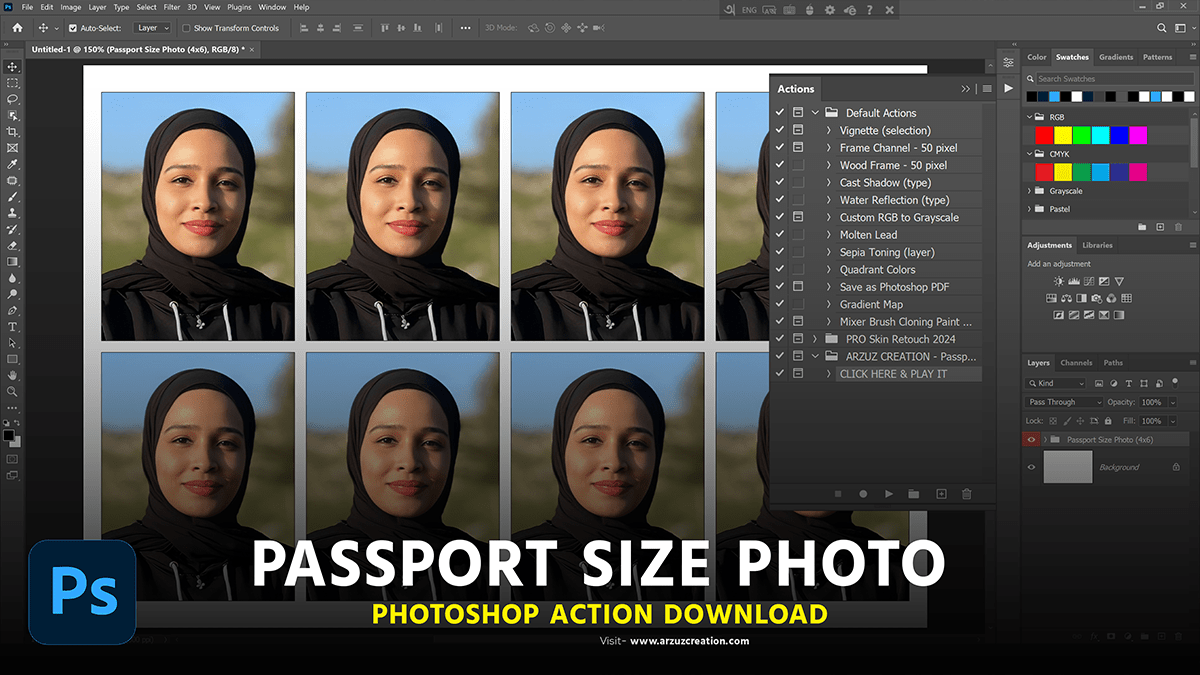Passport Size Photo in Adobe Photoshop 2024,
Therefore, Creating a passport-size photo in Photoshop involves several steps to ensure it meets the required specifications. In other words, Here’s a step-by-step guide to help you create a passport-size photo:
Requirements,
- Passport photo dimensions: However, Typically, 2×2 inches (51×51 mm) or as specified by the country.
- Resolution: For instance, 300 pixels per inch (PPI) is standard.

Steps,
Above all, Open Photoshop:
- In addition, Launch Adobe Photoshop on your computer.
After that, Create a New Document:
- Go to
File>New. - Set the dimensions to 2×2 inches (or as required).
- Set the resolution to 300 PPI.
- Set the background contents to white.
- Click
Create.
Similarly, Import the Photo:
- Open the image you want to use for the passport photo.
- Go to
File>Openand select your image.
Therefore, Crop the Photo:
- In other words, Select the
Crop Toolfrom the toolbar. - However, Set the aspect ratio to 1:1 (square) to match the required dimensions.
- For instance, Crop the photo to include the head and shoulders, with the face-centered.

Resize the Photo:
- Go to
Image>Image Size. - Ensure the width and height are both set to 2 inches.
- Make sure the resolution is set to 300 PPI.
- Click
OK.
Above all, Adjust the Background (if necessary):
- If the background is not plain or does not meet the requirements, you can use the
Quick Selection ToolorMagic Wand Toolto select the background and fill it with a plain white color. - You can also use the
Select and Maskfeature to refine the edges.
Adjust Color and Lighting:
- Go to
Image>Adjustments>Brightness/Contrastto ensure the lighting is appropriate. - Adjust the
BrightnessandContrastsliders as needed. - Use
Image>Adjustments>LevelsorCurvesfor more precise adjustments.
Save the Photo:
- Go to
File>Save As. - Choose JPEG as the file format for general use or as specified by the requirements.
- Ensure the quality is set to maximum.
- Click
Save.
Print the Photo:
- Print the photo using a high-quality photo printer if you need physical copies.
- Ensure the printer settings are set to the highest quality and the paper size matches the dimensions of the passport photo.

Tips,
- Check Specific Requirements: Different countries have specific requirements for passport photos (e.g., background color, head size, etc.). Always check the official guidelines.
- Avoid Shadows: Ensure the photo is taken well-lit to avoid shadows on the face or background.
- Neutral Expression: Maintain a neutral expression with eyes open and mouth closed.
These steps will help you create a professional-looking passport-size photo that meets official requirements.